Microsoft Exchange - Create a mailbox


by
Jeremy Canfield |
Updated: March 10 2020
| Microsoft Exchange articles
In this example, we will create a mailbox for john.doe@example.com, and there is already a user account in Active Directory for John Doe.
- Using a web browser on the email server, sign into https://hostname/ecp (replace hostname with the name of your email server)
- By default, recipients > mailboxes should be selected. Select the plus icon > User mailbox.
- In the new user mailbox dialog box, type in an alias (john.doe in this example).
- Select browse, and select the appropriate Active Directory user account (John Doe in this example) and select OK.
- Select save.
In this example, we will create a mailbox for jane.doe@example.com, and there is not a user account in Active Directory for Jane Doe. This will create a user account named Jane Doe in Active Directory.
- Using a web browser on the email server, sign into https://hostname/ecp (replace hostname with the name of your email server)
- By default, recipients > mailboxes should be selected. Select the plus icon > User mailbox.
- In the new user mailbox dialog box, type in an alias (john.doe in this example).
- Tick New user, and complete the form.
- Select save.
After creating a users mailbox, you can double click on the users account to add additional information, such as the users address.
After creating a users mailbox, users can sign into their Outlook mailbox using the web client by navigating to https://hostname/owa (replace hostname with the name of your email server).
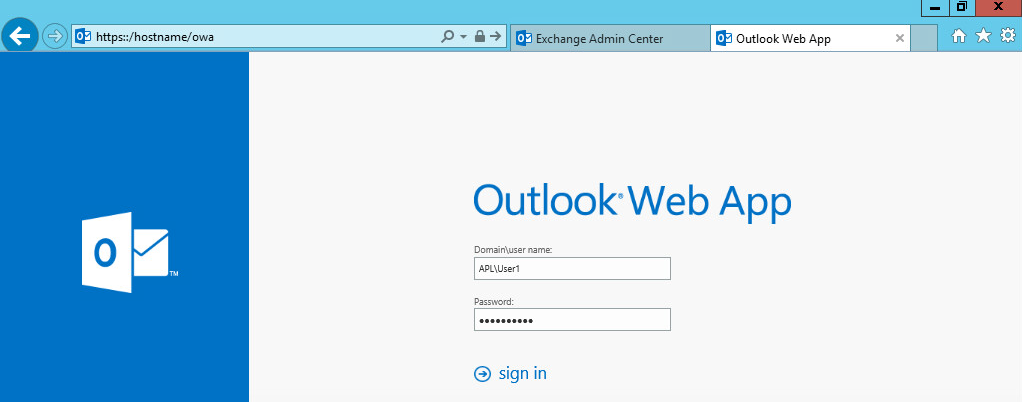
Did you find this article helpful?
If so, consider buying me a coffee over at 