Microsoft Exchange - Create a mailbox for a room


by
Jeremy Canfield |
Updated: March 10 2020
| Microsoft Exchange articles
In this example, we will create an email box in Exchange for Conference Room 1. The email address for this room is confroom1@example.com.
- In the left panel of Exchange admin center, select recipients.
- At the top, select resources.
- Select the plus icon > Room mailbox.
- Complete the New Room mailbox form and select save.
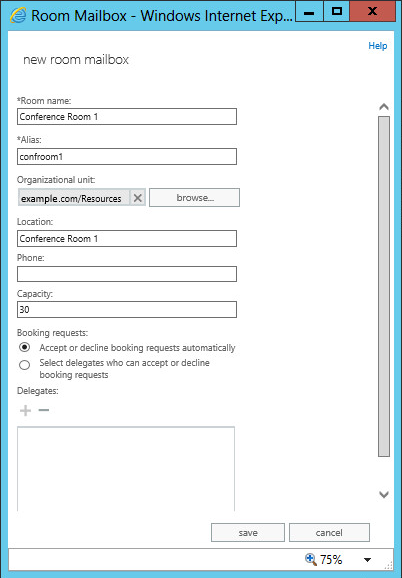
When scheduling a meeting using Outlook's calendar, the Add room option will display Conference Room 1. After scheduling a meeting, an email will be sent to your inbox from Conference Room 1, stating that the request was accepted.
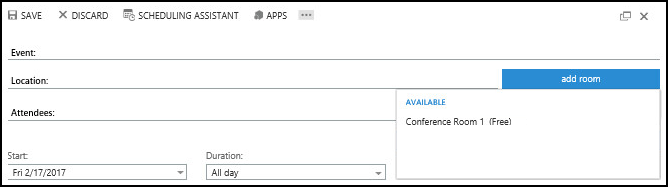
Did you find this article helpful?
If so, consider buying me a coffee over at 