Microsoft Exchange - Create a public email address


by
Jeremy Canfield |
Updated: March 10 2020
| Microsoft Exchange articles
Create the public folder mailbox
- In the left panel of Exchange Admin Center, select public folders.
- At the top of the page, select public folder mailboxes.
- Select the plus icon.
- Give the public folder mailbox a name, select an organizational unit, and select the mailbox database. Select save.
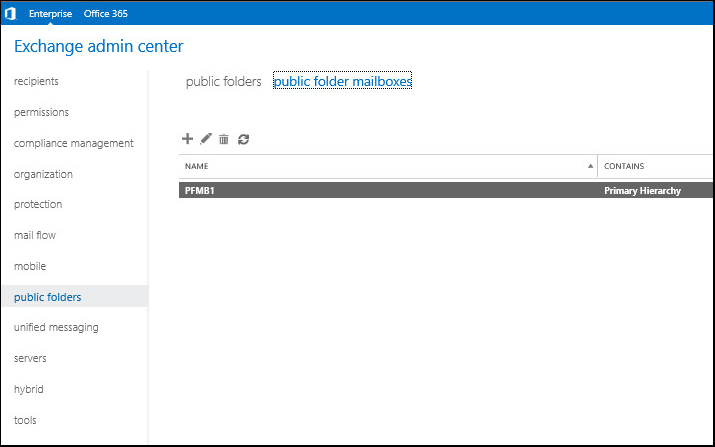
Create the public folder.
- At the top of the page, select public folders.
- Select the plus icon.
- Give the public folder a name. For example, if you want to have public email address sales@example.com, you would enter sales in name. Select save.
- On the right-side of the page, select Enable.
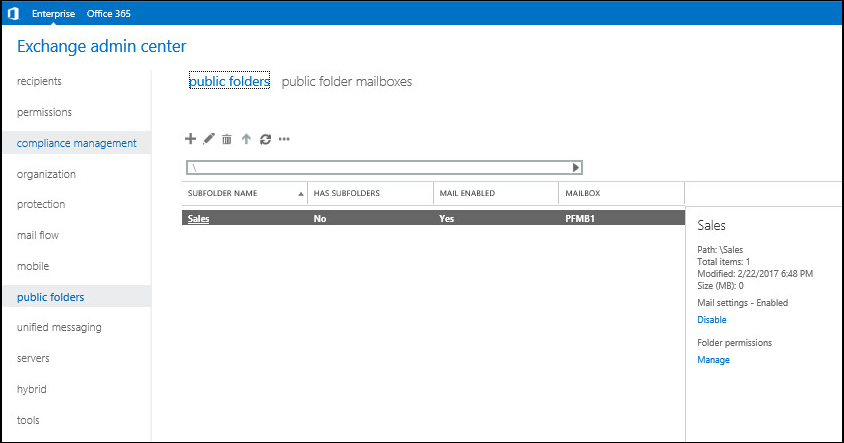
Did you find this article helpful?
If so, consider buying me a coffee over at 