Active Directory - Install and configure an Online Responder


by
Jeremy Canfield |
Updated: January 20 2025
| Active Directory articles
- Select Configure Active Directory Certificate Services on the destination server.
- At Credentials, ensure the server_name\Administrator account is listed, and select Next.
- At Role Services, tick Online Responder and select Next.
- Select Configure.
- Once Configuration succedded is displayed, select Close.
- When prompted Do you want to configure additional role services, select No.
The Online Responder role should be listed in Server Manager.
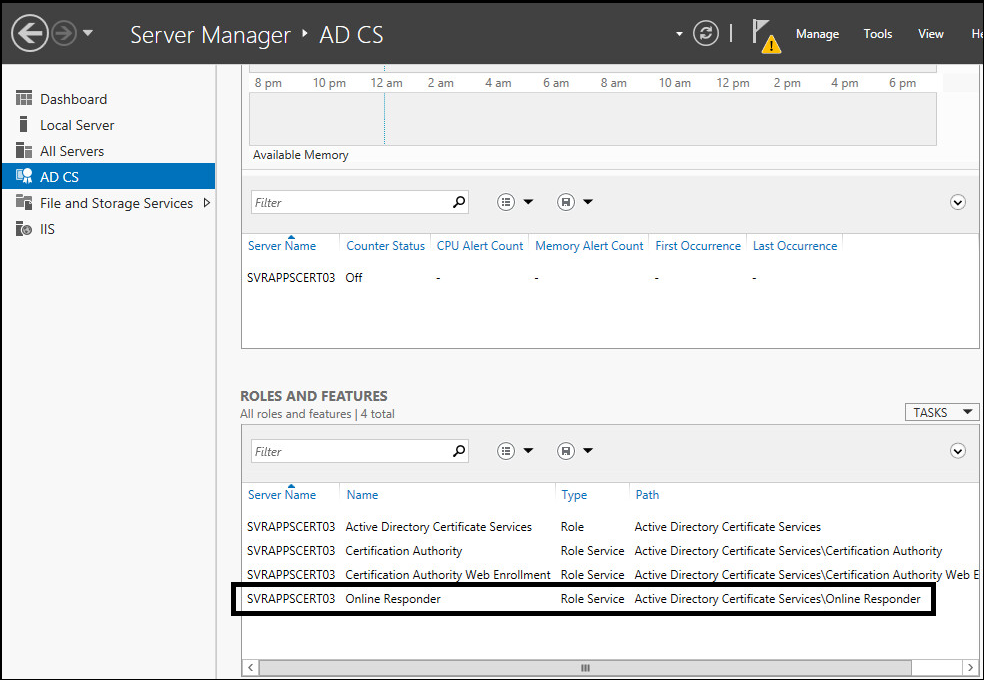
Create an OCSP certificate from template.
- In Server Manager, select Tools > Certification Authority.
- In the left panel, expand your root server, right-click on Certificate Templates and select Manage.
- Right-click on OCSP Response Signing and select Duplicate Template.
- On the General tab, give the template a name, such as OCSP-2012. Also tick Publish certificate in Active Directory.
- On the Security tab, select Add. Next to Set this object type to, select Object Types, and tick Computers. Add the Certificate Server. Highlight the Certificate Server and under Allow, tick Enroll and Autoenroll.
- Select OK.
- In the left panel, expand right-click on Certification Templates and select New > Certificate Template to Issue.
- Select the new basic EFS template you created and select OK.
In this example, an OCSP certificate named OCSP-2012 was created.
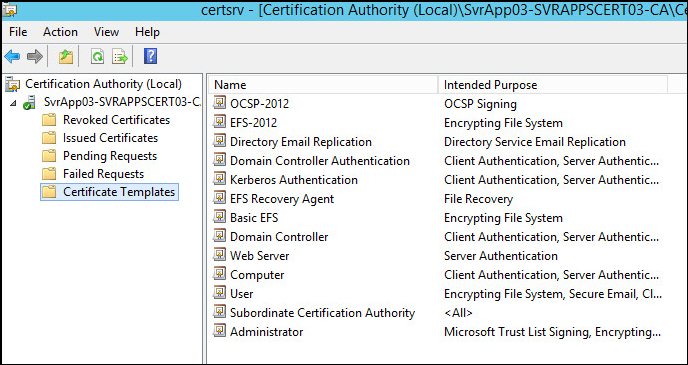
Did you find this article helpful?
If so, consider buying me a coffee over at 