
Let's say your website is showing in Google Search Engine Results Page (SERP) and you want to change the description.
First and foremost, ensure your website includes meta description.
<html>
<head>
<meta name="description" content="I want this description to be displayed">
</head>
<body>
<p>hello world</p>
</body>
</html>
If your website has not been added to Google's Search Console, add your site to Google's Search Console. In this example, www.freekb.net was added to Google's Search Console on April 9, 2017.
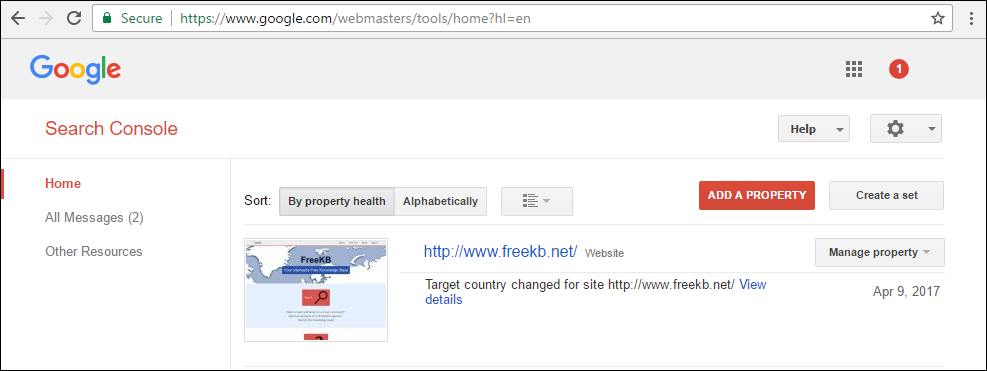
Sitemap
Create a sitemap of your site. A sitemap can simply be a .txt file that contains the webpages you want displayed in Google Search Results. For example, the sitemap for www.freekb.net starts with these entries:
http://www.freekb.net/Article?id=3
http://www.freekb.net/Article?id=9
http://www.freekb.net/Article?id=16
http://www.freekb.net/Article?id=20
http://www.freekb.net/Article?id=26
http://www.freekb.net/Article?id=29
Place the sitemap.txt file on your web server, so that you can access the sitemap in a browser. For example, the FreeKB sitemap is located at http://www.freekb.net/sitemap.txt. In the left panel of Google's Search Console, expand Crawl and select Sitemaps. Select Add/Test Sitemap, enter the URL to your sitemap, and select Submit. After submitting your sitemap, the Index status will be pending.
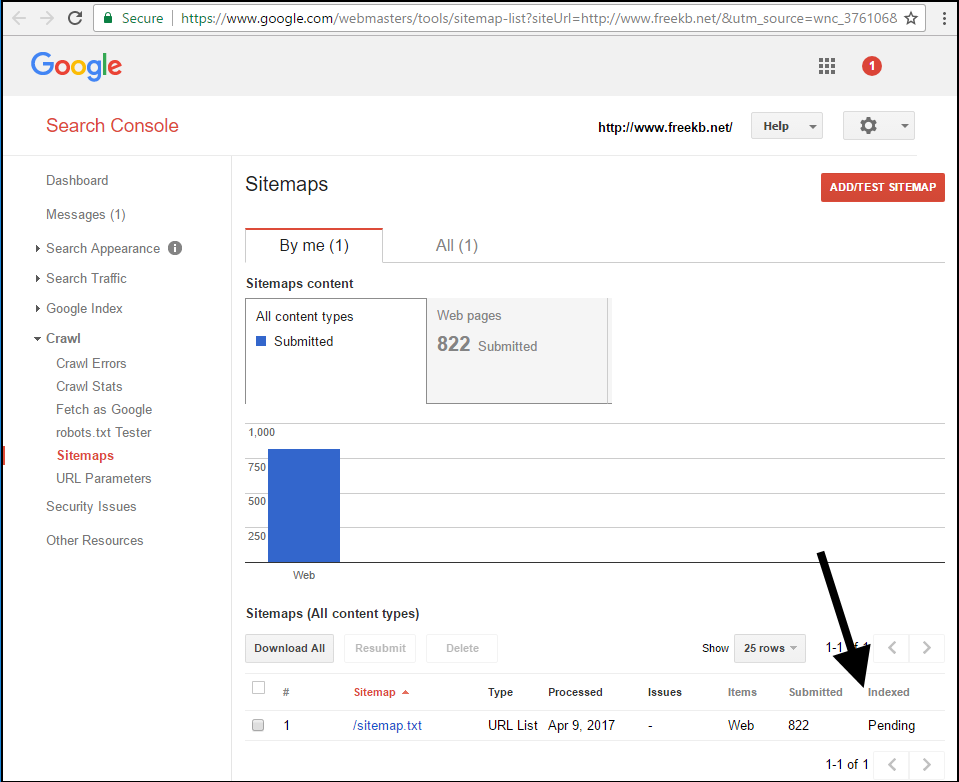
Title Tag
Ensure the title for each page in your sitemap is included in the head tags of your markup. For example, the title of http://www.freekb.net/Article?id=694 is Linux usermod command with examples . In this example, Linux usermod command with examples should be instead of the <title> tags, and the title tags should be instead of the <head> tags.
<html>
<head>
<title>Linux usermod command with examples</title>
</head>
Indexing
It will take some time for Google to index your sitemap.In this example, two weeks after submitting the site map, 65 pages have been indexed.
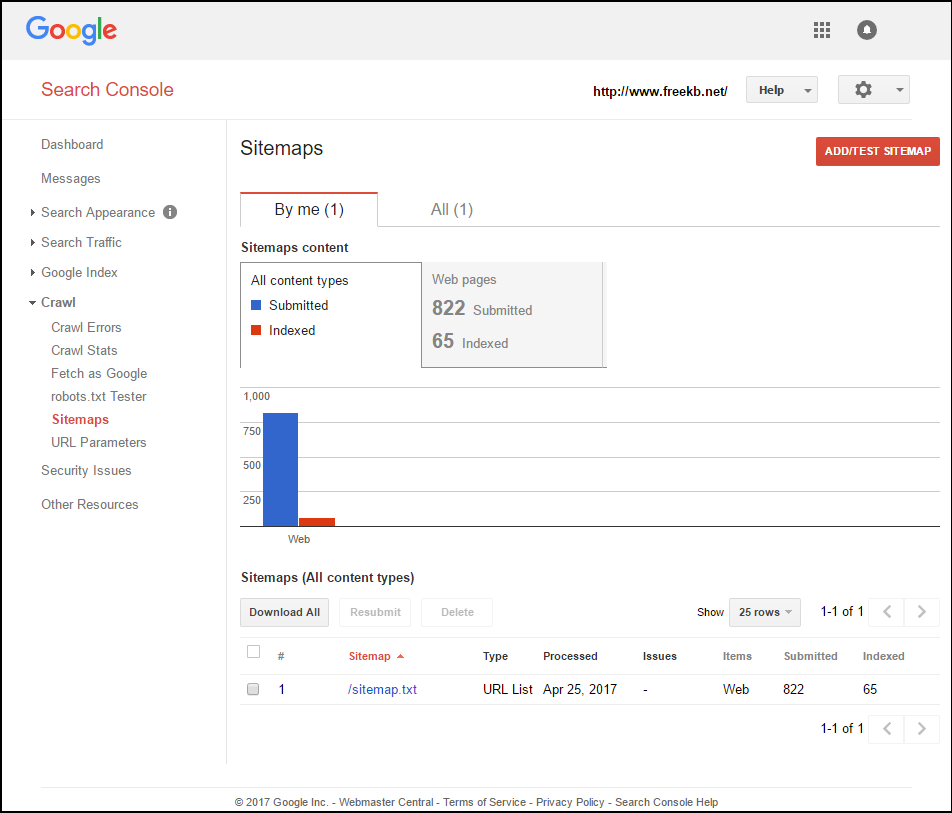
Instead of waiting for Google to index your sitemap, you can manually request Google to index your pages. In the left panel of Googles Search Console, expand Crawl and select Fetch as Google. Enter the full URL to one of your pages, and select Request Indexing. The Status will change to Indexing requested for URL and linked pages.
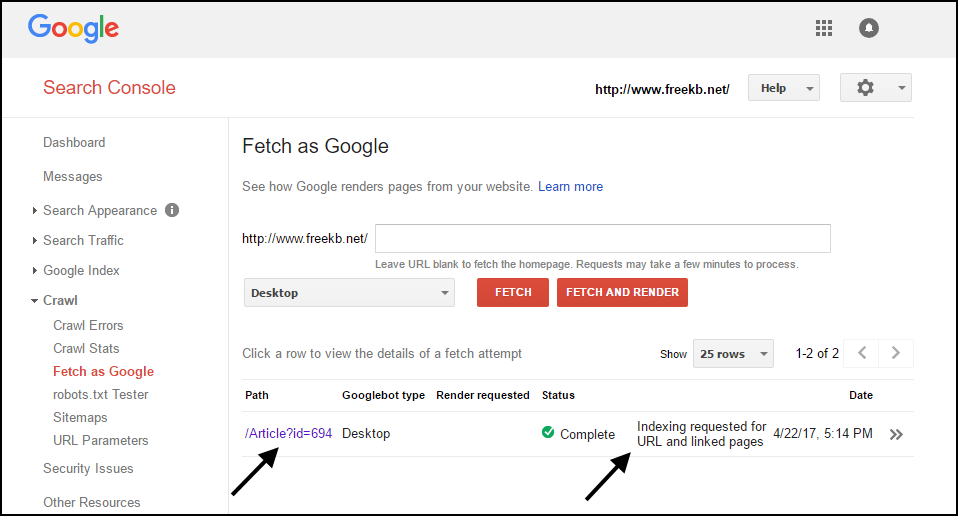
Once your pages have been indexed, your website should appear in a Google search.
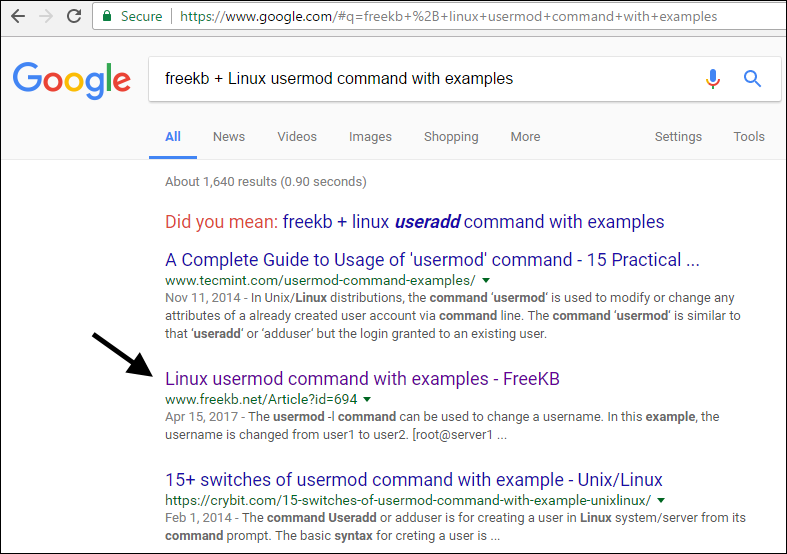
Did you find this article helpful?
If so, consider buying me a coffee over at 