
The tracepath command is an alternative to the traceroute command.
The tracepath command without any options will display the usage of the tracepath command. The tracepath command followed by a hostname or IPv4 address can be used to trace the route an IPv4 packet takes from the client machine to the target machine. The tracepath6 command followed by the hostname or IPv6 address can be used to trace the route an IPv6 packet takes from the client machines to the target machine. In this example, the IPv4 route is traced to www.example.com.
[root@server1 ~]# tracepath www.example.com
1?: [LOCALHOST] pmtu 1500
1: r1.software.eng.us 1.864ms
1: r1.software.eng.us 2.368ms
2: 142.254.152.73 23.145ms
3: ae9.applwibp02h.midwest.rr.com 17.043ms
4: be72.gnfdwibb01r.midwest.rr.com 26.595ms
5: bu-ether16.chcgildt87w-bcr00.tbone.rr.com 29.266ms
6: 0.ae9.pr1.chi10.tbone.rr.com 25.727ms
7: 192.229.225.135 22.647ms
8: 93.184.216.34 29.476ms
The tracepath command displays the hops a packet takes from the source device to the destination device. A hop is the transmission of a packet from router "a" to router "b" to router "c" and so on. The hop count is not incremented when a packet traverses a switch or end-point. Also, a hop is not counted when the packet enters the first router in the path. Sometimes this is referred to as hop 0. A hop is counted when a packet exits a router. Thus when a packet exits a router and enters the next router, a hop is counted. Also, a hop is counted when a packet exits a router on it's way to the destination device.
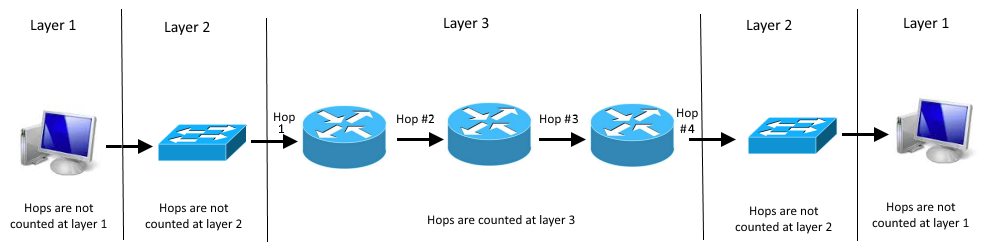
Only display IP addresses
The -n option can be used to only display IP addresses, and to not display hostnames. This will also greatly reduce the time it takes to complete the trace.
[root@server1 ~]# tracepath -n www.example.com
1?: [LOCALHOST] pmtu 1500
1: 192.168.0.1 1.375ms
1: 192.168.0.1 2.029ms
2: 142.254.152.73 15.642ms
3: 65.31.112.238 18.135ms
4: 65.31.112.178 26.219ms
5: 66.109.6.204 28.014ms
6: 66.109.9.197 27.024ms
7: 192.229.225.135 29.256ms
8: 93.184.216.34 21.754ms
Both hostname and IP address
The -b option can be used to display both the hostname and IP address.
[root@server1 ~]# tracepath www.example.com
1?: [LOCALHOST] pmtu 1500
1: r1.software.eng.us 1.864ms
1: r1.software.eng.us 2.368ms
2: 142.254.152.73 23.145ms
3: ae9.applwibp02h.midwest.rr.com(65.31.112.238) 17.043ms
4: be72.gnfdwibb01r.midwest.rr.com(65.31.112.178) 26.595ms
5: bu-ether16.chcgildt87w-bcr00.tbone.rr.com(66.109.6.204) 29.266ms
6: 0.ae9.pr1.chi10.tbone.rr.com(66.109.9.197) 25.727ms
7: 192.229.225.135 22.647ms
8: 93.184.216.34 29.476ms
Unreachable host
If consecutive sets of no reply are displayed, this means the packet cannot hop to the next device.
[root@server1 ~]# traceroute -n www.example.com
1 192.168.0.1 0.366 ms 0.322 ms 0.333 ms
2 142.254.152.73 11.161 ms 11.188 ms 11.075 ms
3 24.164.240.217 30.611 ms 30.653 ms 30.675 ms
4 65.31.112.238 18.770 ms 18.763 ms 18.762 ms
5 no reply
6 no reply
7 no reply
8 no reply
9 no reply
10 no reply
11 no reply
. . .
In this example, the packet was unable to hop from device 4 to device 5. Device 5 could be a firewall, a router, a switch, or an end point. The tracepath command can confirm that the packet cannot hop from device 4 to device 5. However, the tracepath command cannot identify why the packet cannot hop from device 4 to device 5.
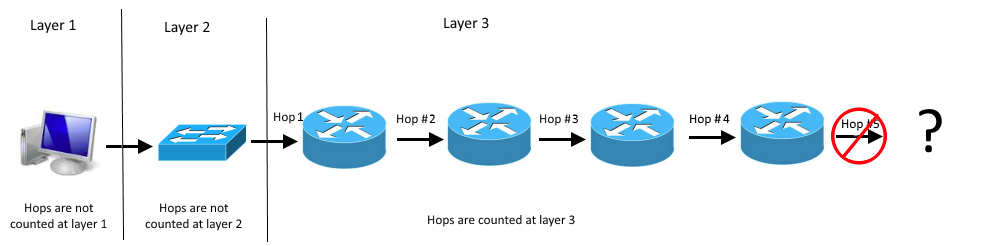
Did you find this article helpful?
If so, consider buying me a coffee over at 