
When a network drive is mapped on a PC, this will create unique entries in the registry on the PC.
HKEY_CURRENT_USER\Network
HKEY_CURRENT_USER\Network should be an exact match of the mapped network drives. There is no point in making any changes to these registry keys. Even if you delete one of these folders from the registry, the folder will automatically be recreated the next time the PC is restarted.
Get-ChildItem -Path "hkcu:\Network"
SKC VC Name Property
--- -- ---- --------
0 6 H {RemotePath, UserName, ProviderName, ProviderT...
0 7 V {RemotePath, UserName, ProviderName, ProviderT...
0 6 Y {RemotePath, UserName, ProviderName, ProviderT...
HKEY_CURRENT_USER\Software\Microsoft\Windows\CurrentVersion\​Explorer\Map Network Drive MRU
HKEY_CURRENT_USER\Software\Microsoft\Windows\CurrentVersion\​Explorer\Map Network Drive MRU may contain some of the mapped network drives.
PS > Get-ItemProperty "hkcu:\Software\Microsoft\Windows\CurrentVersion\‌​Explorer\Map Network Drive MRU"
a : \\server\share1
b : \\server\share2
c : \\server\share3
d : \\server\share4
If the persistent network drive is listed, use the remote-itemproperly cmdlet to remove the key.
PS > Remove-ItemProperty -Path "hkcu:\Software\Microsoft\Windows\CurrentVersion\‌​Explorer\Map Network Drive MRU" -Name "a"
Removing the MRUList item will delete everything below \Map Network Drive MRU. This may be ideal.
PS > Remove-ItemProperty -Path "hkcu:\Software\Microsoft\Windows\CurrentVersion\‌​Explorer\Map Network Drive MRU" -Name "MRUList"
To stop a mapped network drive from reconnecting a logon using the Registry Editor:
- Select the Windows Start icon, type regedit in search, and select regedit.
- Navigate to HKEY_CURRENT_USER\Software\Microsoft\Windows\CurrentVersion\​Explorer\Map Network Drive MRU.
- If a key is listed for the mapped network drive, right-click on the key and select Delete.
In this example, there are a few network drives listed in the Registry Editor.
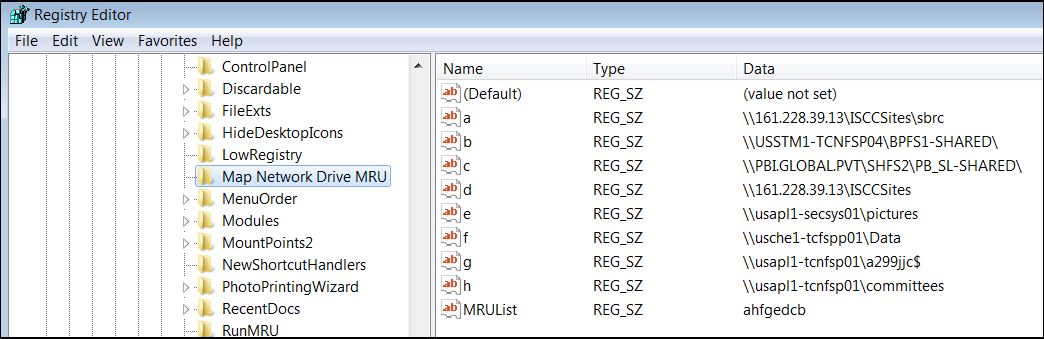
Delete Profile
If all else fails, deleting the colleagues profile on the PC is like deploying a new computer to the colleague.
- Select the Windows Start icon > Control Panel.
- Select System.
- In the left panel, select Advanced System Settings.
- Under User Profiles, select Settings.
- Highlight the profile in question, and select Delete.
- Restart the PC.
Did you find this article helpful?
If so, consider buying me a coffee over at 