Outlook - Resolve "The file example.ost is in use and cannot be accessed"


by
Jeremy Canfield |
Updated: March 13 2020
| Outlook articles
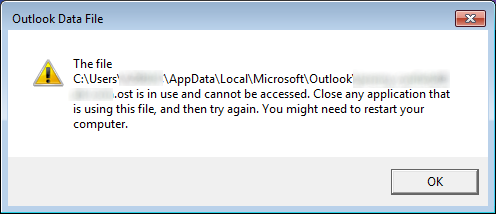
Disable Cached Exchange Mode
- Close Outlook.
- Select the Windows Start icon > Control Panel.
- Select Mail.
- Select Email Accounts.
- Select the Email tab.
- Highlight the email address giving you the warning (email.ost), then select Change.
- Either tick or remove the tick from Use Cached Exchanged Mode.
- Select Next.
- Select Finish.
End all Outlook related processes
- Right-click the task bar and select “Task Manager“, or press CTRL + ALT + Delete, then choose “Task Manager“.
- Select the “Processes” tab.
- Look for anything named “Communicator“, “Lync“, “ucmapi” or “Outlook“. If you find any items related to these, select it, then select the “End task” button.
Did you find this article helpful?
If so, consider buying me a coffee over at 