
If using an Android device
Install tPacketCapture from the Play Store on the Android device. Start a capture, and then replicate the issue with connecting to WiFi.
If using a PC
If connectivity issues occur when the laptop is on battery power, ensure the Wireless adapter power settings is set to maximum performance:
- Select the Windows Start icon > Control Panel.
- Select Power Options.
- Select Change plan settings.
- Select Change advanced power settings.
- Expand Wireless Adapter Settings > Power Saving Mode, and set both On battery and Plugged in to Maximum Performance.
- Select Apply.
- Select OK.
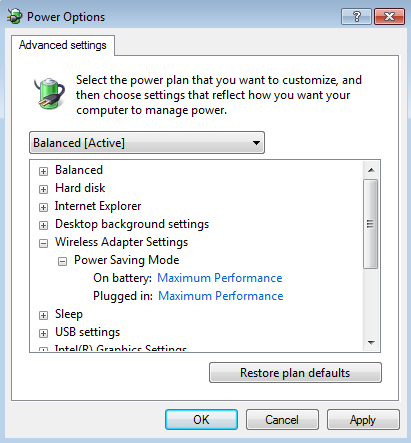
Driver
Download and install a different driver.
Signal Strength
If issues persist, capture the signal strength between the laptop and the WAP over time. Create a PowerShell script with the following on the PC that is having the issue. Then create a task in Task Scheduler to run this PowerShell script once very minute. After 24 hours, check the wireless_signal_strength.txt file.
$username = $env:UserName
$signal = netsh wlan show interface | Select-String Signal
$signal >> C:\Users\$username\Documents\wireless_signal_strength.txt
If issues persist, check for Error events in the Event Viewer at Applications and Services Logs > Microsoft > Windows > WLAN-AutoConfig > Operational. Following are some Error events that may appear.
If Event Viewer has error “802.1x indicated there is no authenticator, but the profile requires 802.1x”, the following URL is the Microsoft HotFix for this: https://support.microsoft.com/en-us/help/2494172/windows-7-does-not-connect-to-an-ieee-802.1x-authenticated-network-if-an-invalid-certificate-is-installed. Click here to download the Hotfix. The Hotfix contains one file, Windows6.1-KB2494172-x64.msu. Running this file will install the Hotfix.
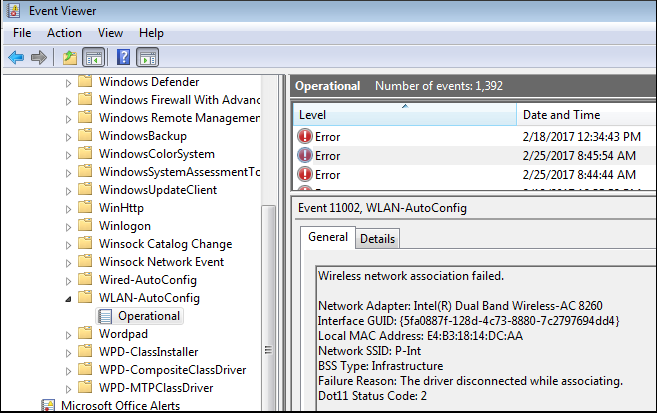
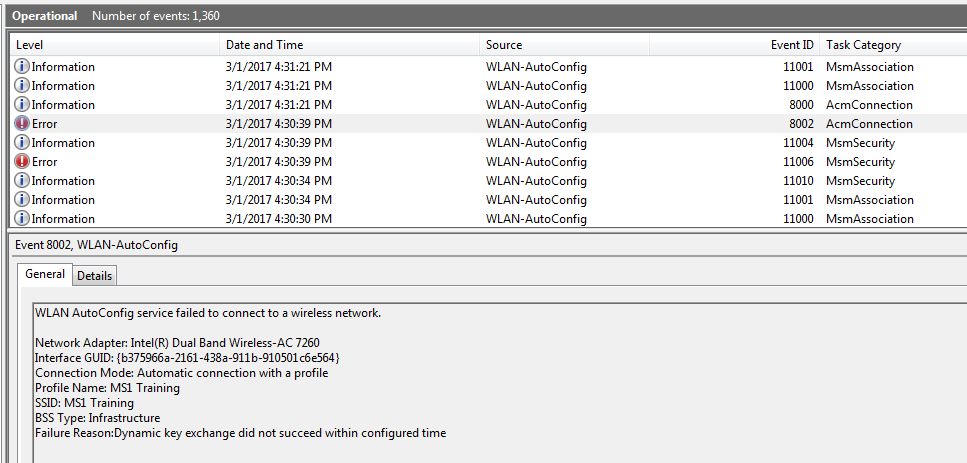
Did you find this article helpful?
If so, consider buying me a coffee over at 