Windows - Resolve network bridge connections grayed out


by
Jeremy Canfield |
Updated: March 13 2020
| Windows articles
When attempting to bridge connections, the Bridge Connections option is grayed out.
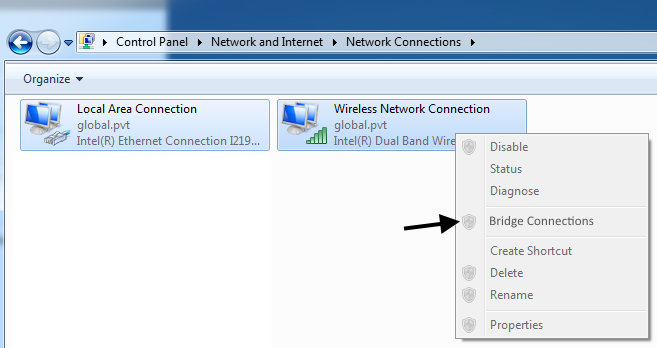
Try a different driver
- Select the Windows Start icon, type devmgmt.msc in search, and select devmgmt.msc.
- Right-click on the interface being used, and select Update Driver Software.
- Select Browse my computer for driver software.
- Select Let me pick from a list of device drivers on my computer.
- Select Have Disk.
- Enter the path to the new driver.
Disable GPOs
- Select the Windows Start icon, type gpedit.msc in search, and select gpedit.msc.
- Expand Computer Configuration > Administrative Templates > Network > Network Connections.
- Double-click Prohibit use of Internet Connection Firewall on your DNS domain network, check Disabled, and select OK.
- Double-click Prohibit use of Internet Connection Sharing on your DNS domain network, check Disabled, and select OK.
Reset IPv4
- Select the Windows Start icon, type cmd in search, and select cmd.exe.
- Type netsh interface ipv4 reset reset.log.
- Restart the PC.
In this example, all but one of the IPv4 settings was successfully reset.
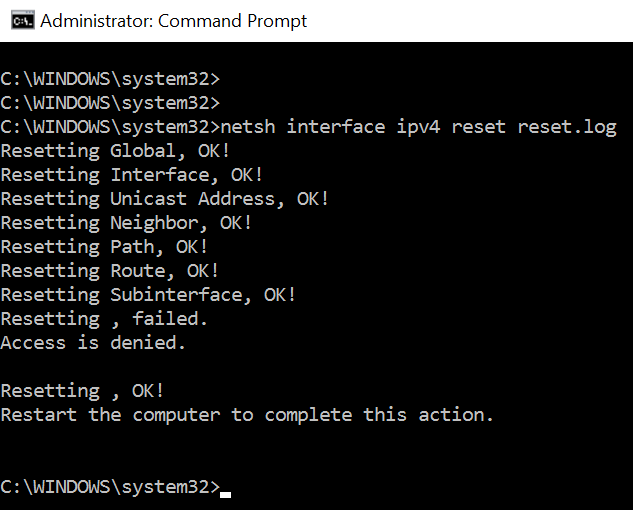
Did you find this article helpful?
If so, consider buying me a coffee over at 