
While not necessary, it is typically ideal to create a separate directory for your instances, so that there is a clear distinction between the instances and the core TC Server files
~]# mkdir /opt/tc-server/instances
Run createInstance.sh.
~]# /opt/tc-server/quickstart/createInstance.sh
When prompted to specify the directory for TC Server, type /opt/tc-server/instances and press enter.
Please specify the directory to install the instance [default: /opt/tc-server/]: /opt/tc-server/instances
Give your instance a unique name, such as myFirstInstance.
Please enter a name for the instance [default: EXAMPLE-INSTANCE]: myFirstInstance
For the rest of the prompts, choose your preferred selection.
When quickstart completes, message Tomcat started should be displayed with a status of RUNNING.
Tomcat started.
Status: RUNNING as PID=17601
As long as your DNS server can resolve the host name of your TC Server to the IP address of your TC Server, you should be able to get the default home page of your instance. For example, if the host name of your TC Server is example.com, requesting http://example.com:8080 should produce the default document of your instance.
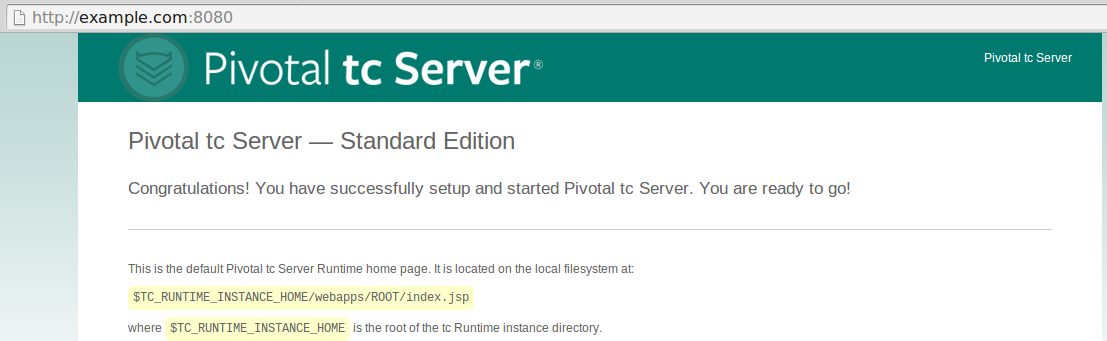
Likewise, you should also be able to navigate to https://example.com:8443.
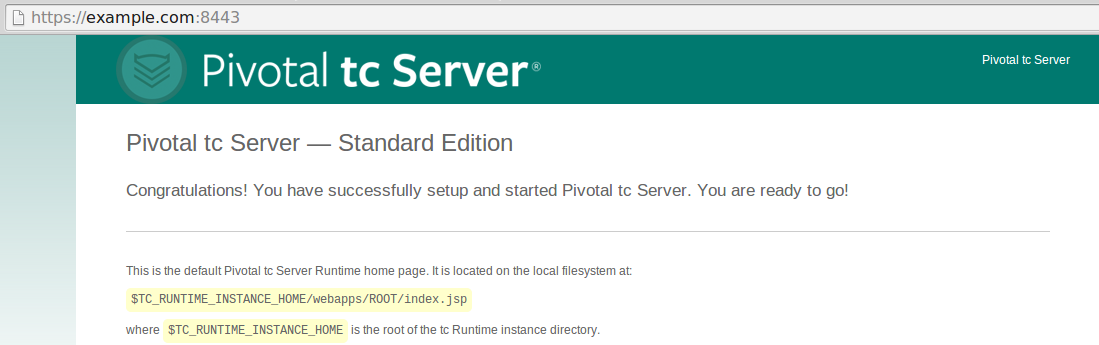
In this example, a single instance has been created, and the name of the instance is myFirstInstance. Because there is only one instance, TC Server knows to when a client requests the default document, myFirstInstance default document should be sent to the client. In this scenario, the default document is /opt/tc-srver/instances/myFirstInstance/webapps/ROOT/index.jsp.
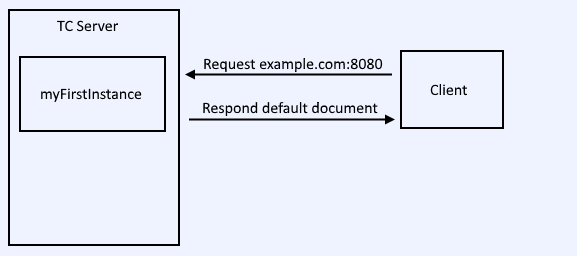
Multiple instances
If you are going to be running two or more instances, each instance will need its own unique HTTP and HTTPS port.
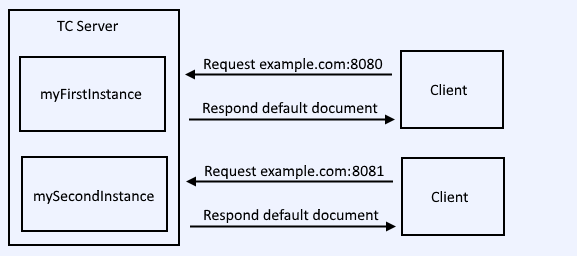
Did you find this article helpful?
If so, consider buying me a coffee over at 