
Restart a cluster using the WebSphere admin console
The ripplestart option is used to restart a cluster. Ripplestart will stop and then restart each JVM, one at a time, in sequence. For example, first JVM1 is stopped and then started, and then JVM2 is stopped and then started, and so on. This is done to prevent downtime, to ensure that the JVMs in the cluster are not down at the same time, which could cause downtime.
- In the WebSphere admin console, expand Servers > Clusters, and select WebSphere application server clusters.
- Check the cluster that you want to restart and select Ripplestart.
In this example, cluster1 is ripple started. It will take some time for the cluster to restart, and every JVM in the cluster will need to be restarted.

Restart a cluster using wsadmin.sh
If you are not familiar with the wsdamin command, check out our getting started article.
# jython
wsadmin> cluster = AdminControl.completeObjectName('cell=cell_name,type=Cluster,name=cluster_name,*')
wsadmin> AdminControl.invoke(cluster, 'rippleStart')
# jacl
wsadmin> set cluster [$AdminControl completeObjectName cell=cell_name,type=Cluster,name=cluster_name,*]
wsadmin> $AdminControl invoke $cluster rippleStart
Stop a cluster using the WebSphere admin console
- In the left panel of the WebSphere admin console, expand Servers > Clusters, and select WebSphere application server clusters.
- Check the cluster that you want to stop and select Stop or ImmediateStop.
Note: Stop is graceful, allowing processes to shut down gracefully. ImmediateStop is forceful, forcing processes to end, which can cause clients to get execptions in the application.
In this example, cluster1 is stopped. It will take some time for the cluster to stop, as the JVMs in the cluster will need to be stopped.
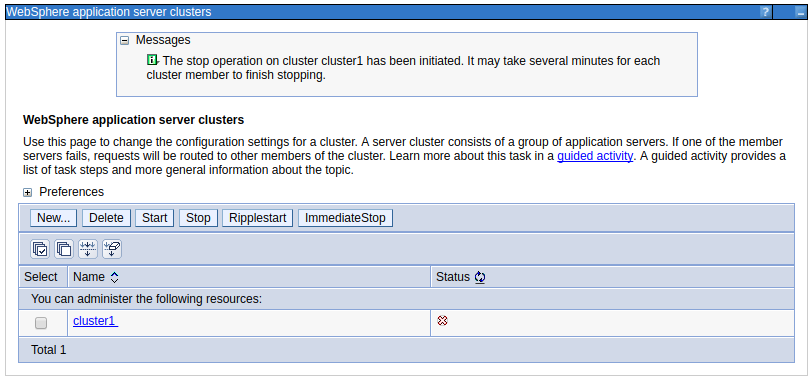
Stop a cluster using wsadmin
If you are not familiar with the wsdamin command, check out our getting started article.
# jython
wsadmin> cluster = AdminControl.completeObjectName('cell=cell_name,type=Cluster,name=cluster_name,*')
wsadmin> AdminControl.invoke(cluster, 'stop')
# jacl
wsadmin> set cluster [$AdminControl completeObjectName cell=cell_name,type=Cluster,name=cluster_name,*]
wsadmin> $AdminControl invoke $cluster stop
Start a cluster using the WebSphere admin console
- In the WebSphere admin console, expand Servers > Clusters, and select WebSphere application server clusters.
- Check the cluster that you want to stop and select Start.
In this example, cluster1 is started. It will take some time for the cluster to start, as the JVMs in the cluster will need to be started.
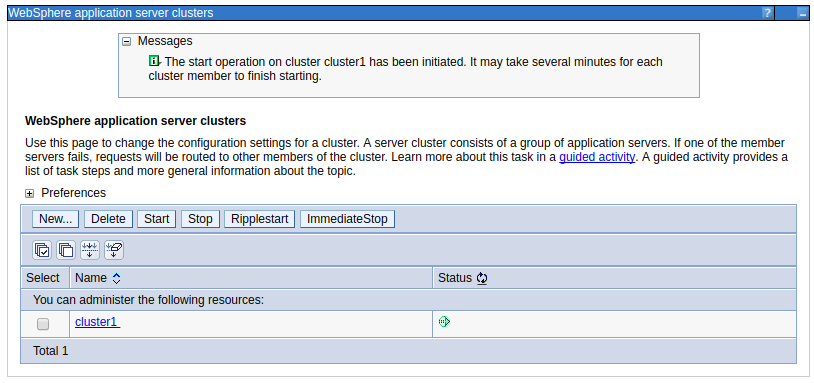
Start a cluster using wsadmin
If you are not familiar with the wsdamin command, check out our getting started article.
# jython
wsadmin> cluster = AdminControl.completeObjectName('cell=cell_name,type=Cluster,name=cluster_name,*')
wsadmin> AdminControl.invoke(cluster, 'start')
# jacl
wsadmin> set cluster [$AdminControl completeObjectName cell=cell_name,type=Cluster,name=cluster_name,*]
wsadmin> $AdminControl invoke $cluster start
Did you find this article helpful?
If so, consider buying me a coffee over at 