
The job manager is deprecated. Instead of job manager, use Urban Code Deploy.
To send jobs to an application server, you would either federate the application server into the dmgr, or register the application server with and administrative agent, and then you would register the dmgr or admin agent with the Job Manager. You register nodes with the Job Manager. Once registered, jobs can be sent to the application servers in the dmgr or admin agent node.
When registering a WebSphere deployment manager with the job manager, the version of the deployment manager cannot be higher than the version of the job manager.
- In the job manager admin console, select System administration > Deployment manager > Job managers > Register with Job Manager.
- In the Registration Form:
- Managed node name = Dmgr node name
- Alias = Optional
- Hostname = Hostname of the Job Manager or Hostname of the Dmgr
- Port = Port of the Job Manager or Port of the Dmgr
- Username = Optional
- Password = Optional
If you use the hostname and port of the Job Manager, then you will be able to manage jobs from the Job Manager. If you use the hostname and port of the Dmgr, then you will be able to manager jobs from the Dmgr.
Once the Dmgr is registered with the Job Manager, the following should be displayed in the Dmgr.

And the Dmgr should be in the Job Manager at Jobs > Targets.
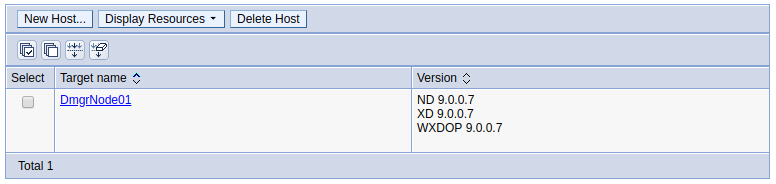
Admin Agent
Sign into the web console for the Admin Agent. Select System administration > Administrative agent > Nodes, and the nodes that are registered to the Admin Agent will be displayed. Select the node that you want to register to the Job Manager, and select Register with Job Manager.
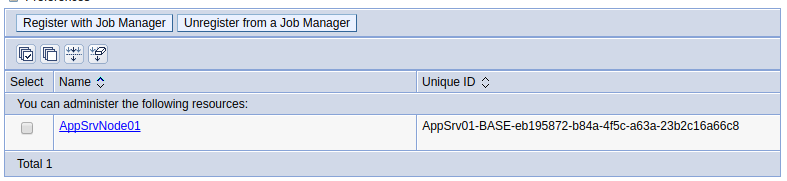
Complete the form.
- Managed node name = Admin Agent node name
- Alias = Optional
- Hostname = Hostname of the Job Manager or Hostname of the Admin Agent
- Port = Port of the Job Manager or Port of the Admin Agent
- Username = Optional
- Password = Optional
After the application server is registered with the job manager, on the admin agent server, select System administration > Administrative agent > Nodes > Job manager, and the job manager that is managing the node will be displayed.

Did you find this article helpful?
If so, consider buying me a coffee over at 