
This assumes you have installed WebSphere Application Server (GUI, Command Line) and that you can access the WebSphere admin colsole.
- In the WebSphere admin console, expand Service integration and select Buses.
- Select New.
- Give the SIB a name and select Next.
- For the remaining prompts, select Next and then Finish.
In this example, a Service Integration Bus named TestBus was created.
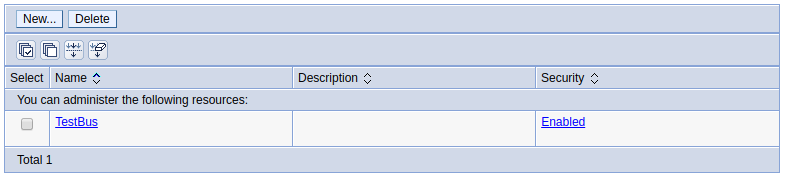
Add bus members
An application server, cluster, or MQ server that is a member of a Service Integration Bus is known as a bus member.
In the left panel of the web console, expand Service integration and select Buses. Select a Service Integration Bus. Select Bus members. Select Add. Select a server, cluster, or MQ server and select Next. In this example, cluster1 is added to TestBus.
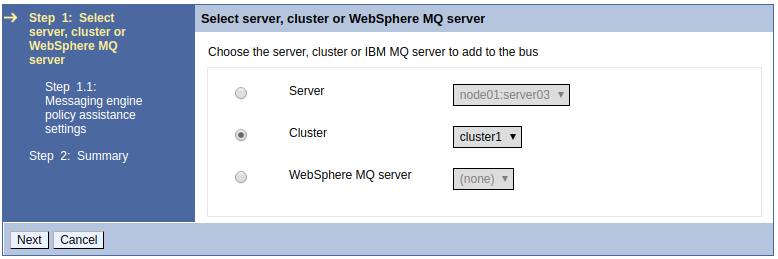
If you selected a cluster, you will be prompted to select a messaging engine policy. In this example, Scalability with high availability is selected. The Scalability with high availability selection ensures that each application server in the cluster has a messaging engine for failover support.
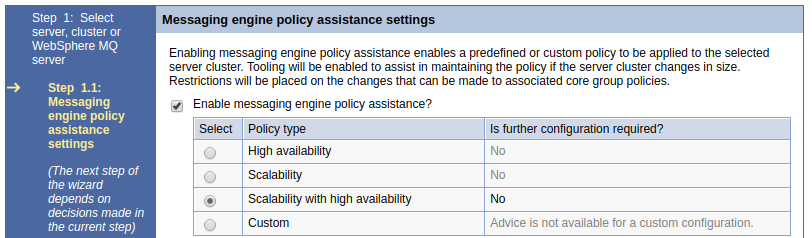
Select File Store or Data Store and select Next. Select Next and then Finish.
In this example, server1 in node01 was added to the TestBus SIB.
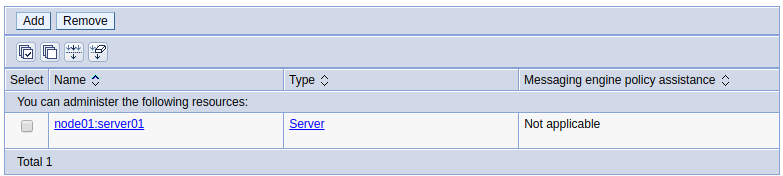
Did you find this article helpful?
If so, consider buying me a coffee over at 