
Let's say you get "This site can't be reached" when navigating to a web site.
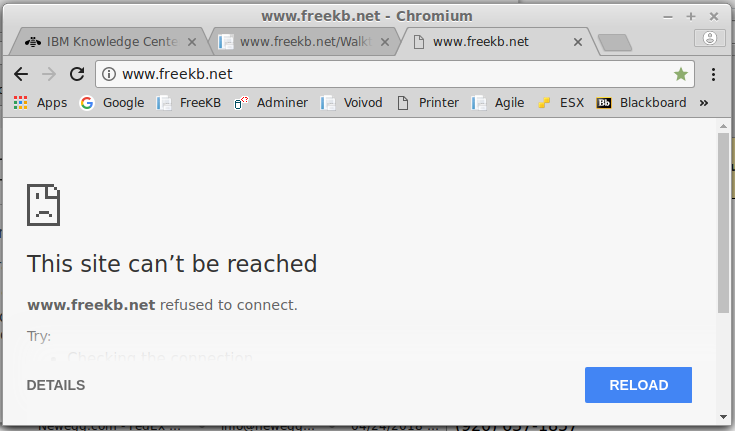
Or "Unable to connect."
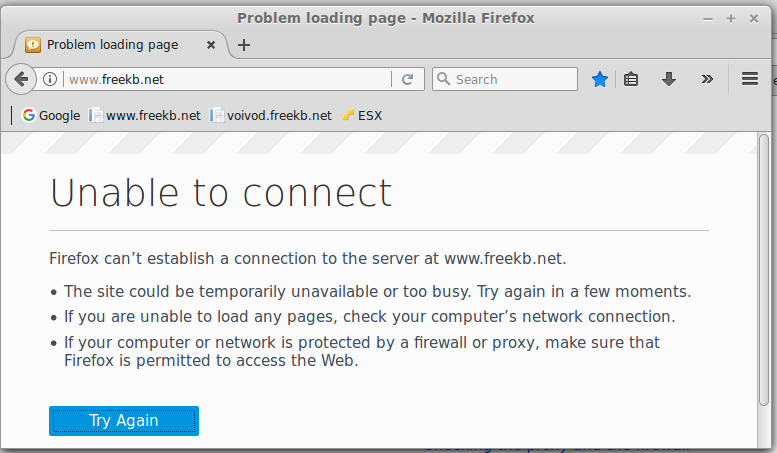
This is usually some issue with the web server, not your web browser. If you have access to the web server, here are a few things you can check (these examples are based on an HTTPD web server running on Linux).
Check for HTTPD processes
The ps command can be used to determine if the web server processes are running. If the ps command returns httpd processes, this means there are HTTPD web server processes running.
~]# ps -ef | grep httpd
root 2330 1 0 21:41 ? 00:00:00 /path/to/bin/httpd -d /path/to -k start
nobody 2333 2330 0 21:41 ? 00:00:00 /path/to/bin/httpd -d /path/to -k start
nobody 2334 2330 0 21:41 ? 00:00:00 /path/to/bin/httpd -d /path/to -k start
nobody 2335 2330 0 21:41 ? 00:00:00 /path/to/bin/httpd -d /path/to -k start
If there are no active processes for the web server, you will need to start the web server.
Check DNS
If the web server fails to start, the nslookup command can be used to determine if DNS is able to resolve the hostname to an IP address. If not, DNS will need to be configured.
C:\> nslookup www.example.com
Server: ns1.example.com
Address: 10.80.140.51
Non-authoritative answer:
Name: www.example.com
Address: 10.81.146.140
Check the error log
The web servers error log will often point you in the right direction. For example, here is one such example of an interesting event in the web servers error log.
[Thu Apr 26 02:36:36 2018] [error] server reached MaxClients setting, consider raising the MaxClients setting
Did you find this article helpful?
If so, consider buying me a coffee over at 