IBM WebSphere - Determine if WebSphere is 32 bit or 64 bit


by
Jeremy Canfield |
Updated: March 08 2020
| IBM WebSphere articles
When you want to determine if your WebSphere server is 32-bit or 64-bit, generally speaking, you are looking at two different things. One thing you are looking at is if the package or product is 32 or 64 bit. The other thing you are looking at is if Java SDK is 32 or 64 bit. This article describes how to determine if the product is 32 or 64 bit. Refer to this article to determine if Java SDK is 32 or 64 bit.
To determine if the product is 32 or 64 bit using the web console
- In the dmgr web console, select System administration > Deployment manager.
- Select the Runtime tab.
- Select Product Information.
- Select Product Report.
In this example, the dmgr is 64 bits.
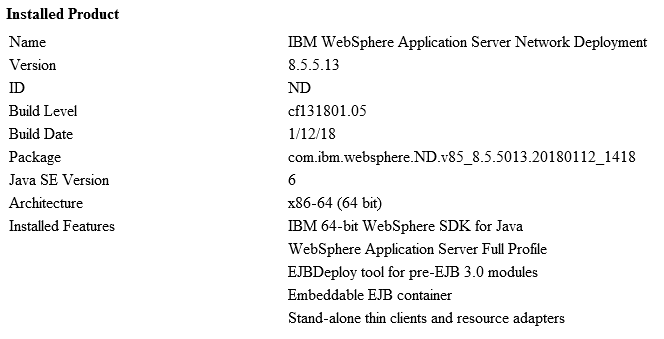
To determine if the produce is 32 bit or 64 bit using the command line
Use the versionInfo.sh (Linux) or versionInfo.bat (Windows) command. In this example, the dmgr is 64 bits.
Installed Product
----------------------------------------------------------------------
Name IBM WebSphere Network Deployment Manager
Version 9.0.0.7
ID ND
Build Level cf071808.01
Build Date 3/2/18
Package com.ibm.websphere.ND.v90_9.0.7.20180302_0440
Architecture x86_64 (64 bit)
Installed Features WebSphere Network Deployment Manager
EJBDeploy tool for pre-EJB 3.0 modules
Embeddeble EJB container
Stand-alone thin clients and resource adapters
Did you find this article helpful?
If so, consider buying me a coffee over at 