
This assumes you have created a dynamic cluster.
- In the WebSphere admin console, select Servers > Clusters.
- Select Dynamic clusters.
- Select a cluster.
- Select Cluster members.
Weight is used to prioritize traffic to an application server in a cluster. In this example, server1 is configured with a weight of "1" and server2 is configured with a weight of "2", which means the more traffic is going to be routed to server 2. Basically, the higher the weight, the more traffic gets routed to the server.
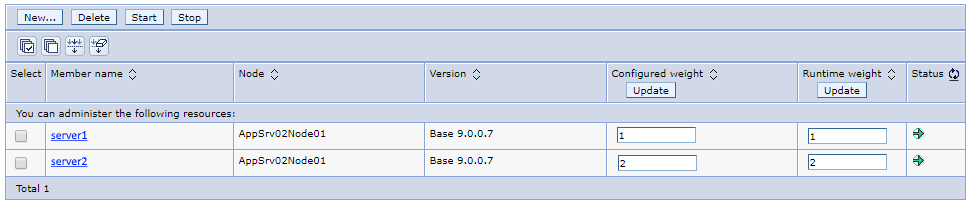
You typically wouldn't have different configured weights. Instead, you'll almost always have a weight of 1 for all of the servers in a cluster. Dynamic Workload Management (DWLM) will then dynamically update the runtime weight in real time to route traffic to the application server with the most availability.
- In the WebSphere admin console, select Servers > Clusters.
- Select Dynamic clusters.
- Select a cluster.
- Select Dynamic workload management (DWLM).
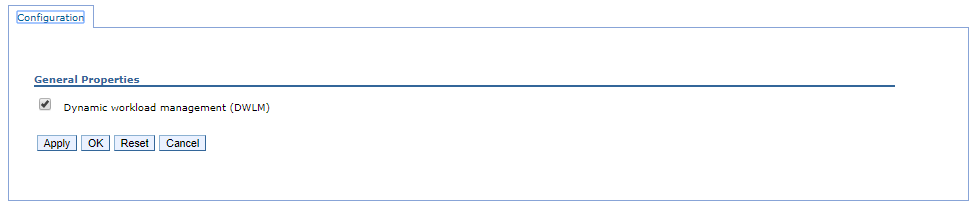
Notice in this example that both server1 and server2 are configured with a weight of "1", but server2 has a runtime weight of 2. This is an example of Dynamic workload management updating an application server in a cluster to have a certain weight based on availability.
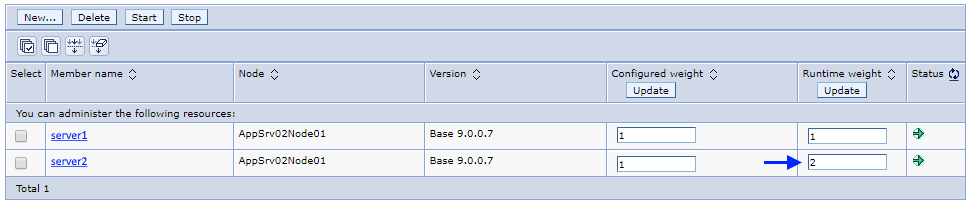
Be aware that session affinity will make it so that after a request is routed to one of the application servers in the cluster, subsequent requests will be routed to the same application server.
Did you find this article helpful?
If so, consider buying me a coffee over at 