
When message Running in software rendoring mode appears in Linux Mint, the Operating System has a very high CPU usage, perhaps up to 100%.
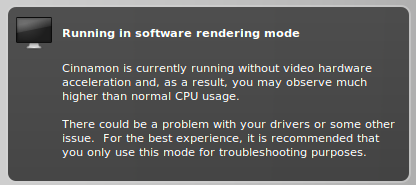
Follow these directions to view the CPU ustage.
- Select Menu > Administration > System Monitor
- Select the Resource Tab
There are two things that need to be done to fix this.
- Enable 3D Acceleration
- Installing the Guest Additions
For this tutorial we will assume that Linux Mint is a Virtual Machine running on Oracles VirtualBox. To enable 3D Acceleration, shut down the Linux Mint Virtual Machine. In VirtualBox, select Settings, click on Display and check-mark Enable 3D Acceleration. If you are unable to check-mark Enable 3D Acceleration, you might need to install your motherboards video drivers.
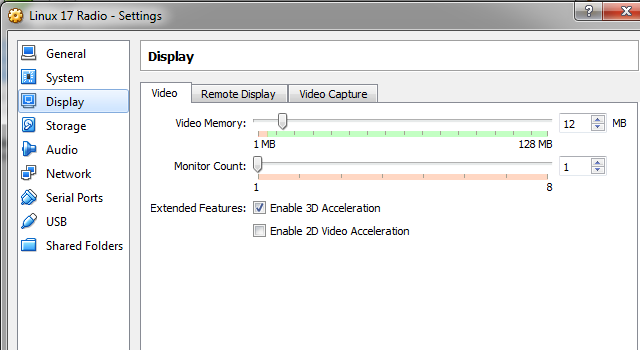
Installing the Guest Additions
- In VirtualBox, go to Settings -> System, and set CD/DVD as the first in the boot order
- In VirtualBox, go to Settings -> Storage, and under Controller IDE, click on Empty. To the right, click on the small add folder, and select the VBoxGuestAdditions.iso, which is located at C:/Program Files/Oracle/Virtualbox.
- Start the Windows 7 Virtual Machine
- Once booted into the Windows 7 Desktop, at the top, click on Devices -> CD/DVD Devices, and select VBoxGuestAddtions.iso
- At the top, click on Devices -> Insert Guest Additions CD Image. A popup box will appear. Follow the prompts.
To verify that the issue has been resolved, recheck the CPU usage, and we should find that the CPU usage percentage is now much lower.
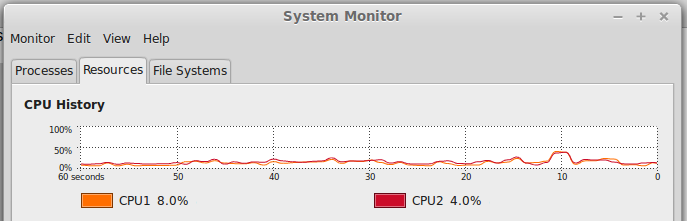
Did you find this article helpful?
If so, consider buying me a coffee over at 