IBM WebSphere - Outbound SSL


by
Jeremy Canfield |
Updated: August 19 2022
| IBM WebSphere articles
Let's say you have deployed an application to a WebSphere application server and the application needs to make a secured connection to a remote system.
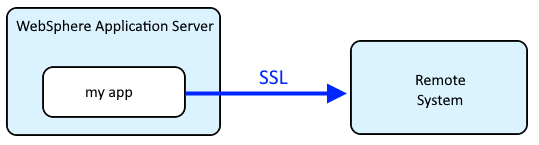
In this scenario, there will be a certain certificate that will be used to make a secured SSL connection to the remote system, and the certificate can be obtained and imported into the truststore being used by the WebSphere application server.
- In the WebSphere admin console, expand Security and select SSL certificate and key management.
- Select key stores and certificates.
- Select NodeDefaultTrustStore.
- Select Signer certificates.
- Select Retrieve from port.
- In Host, enter the hostname of the remote system.
- In Port, enter the port that is used to connect to the remote system.
- SSL configuration for outbound connection will almost always be NodeDefaultSSLSettings.
- Alias can be anything you want, typically the alias of the certificate.
- Select Retrieve signer information.
If the remote system is able to provide the certificate that should be used to provided a secured connection, the certificate should be displayed. In this scenario, select OK to add the certificate to the NodeDefaultTrustStore.
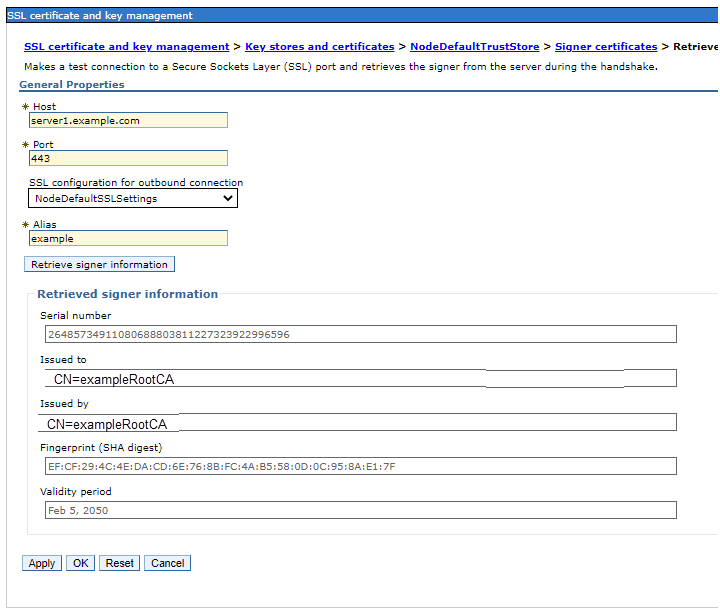
Did you find this article helpful?
If so, consider buying me a coffee over at 