
Before you can checkout, pull or fetch files, you'll need to use the git clone command to clone an origin Git repository to a directory on your local PC. The most basic way to use Git is to use the git clone command to clone an origin Git repository (such as example.git) to a directory on your PC (such as /home/john.doe/git), make a change to a file in the cloned repository on your PC (such as example.txt), use the git commit command to commit the change to the file, and to then use the git push command to upload the file to the origin Git repository.
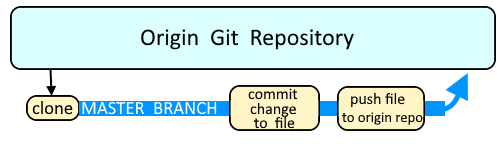
The git remote command can be used to view the shorthand name of the repository that you have cloned. Typically, the shorthand name of the source Git repository is "origin".
~]# git remote
origin
The -v or --verbose flag can be used to include the full URL to the remote Git repository.
~]# git remote --verbose
origin ssh://git@example.com:7999/path/to/example.git (fetch)
origin ssh://git@example.com:7999/path/to/example.git (push)
The git remote show command will display even more details.
~]# git remote show origin
* remote origin
Fetch URL: ssh://git@example.com:7999/midengops/example.git
Push URL: ssh://git@example.com:7999/midengops/example.git
HEAD branch: master
Remote branches:
develop tracked
master tracked
Local branch configured for 'git pull':
master merges with remote master
Local ref configured for 'git push':
master pushes to master (local out of date)
Did you find this article helpful?
If so, consider buying me a coffee over at 