Blank out or clear a Windows password using ntpasswd


by
Jeremy Canfield |
Updated: March 07 2020
Download the ISO:
- Start by going to http://www.ntpasswd.com/
- Select Download Disc Version. In this example, this downloads a file named cd40201.
Extract the Zip:
- Go to your Downloads folder
- Right-click on the cd40201 folder and select Extract All
- In the Extract Compressed (Zipped) Folder pop-up box, select Extract
Boot from the cd40201.iso. Instructions on how to boot from an ISO are outside of the scope of this article. Once booted from the ISO, you will see the Windows Reset Password utility start screen.
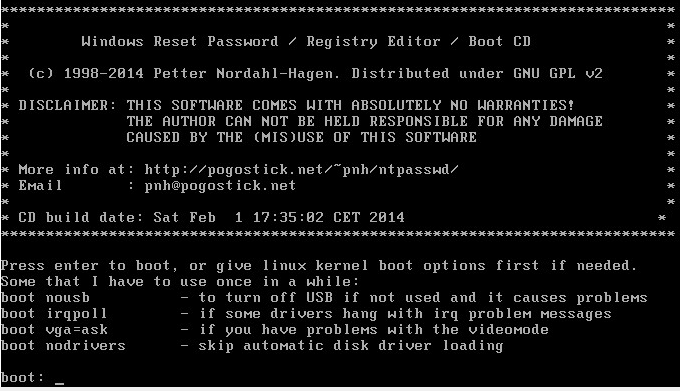
Reset the password:
- When prompted to select the partition, select the Windows partition and press enter
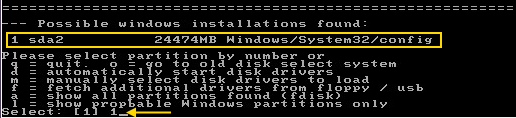
- When prompted which part of the registry to load, select 1 - Password reset [sam] and press enter

- You should now be at the "chntpw Main Interactive Menu." Select 1 - Edit user data and passwords and press enter
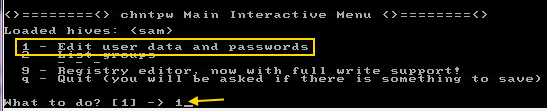
- When prompted which user account to edit, select the account you want to reset the password for and press enter (Example: 0e3a for the Steve ADMIN account)
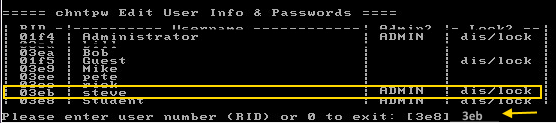
- Select 1 - Clear (blank) user password and press enter

- Press q (quit) and press enter

- Press q (quit) and press enter

- Press y (yes) and press enter to write the changes to disk

Did you find this article helpful?
If so, consider buying me a coffee over at 