Create a group of servers in Windows Server 2012


by
Jeremy Canfield |
Updated: March 07 2020
This assumes you are using the GUI version of Windows Server 2012. To create a group of servers in Windows Server 2012:
- In Server Manager, select Manage > Create Server Group
- Give the Server Group a name, such as North America or Europe.
- Add servers to the server group
- Select OK to create the server group
The server group should now appear in the left panel of Server Manager. In this example, the server group name is Server Group 1.
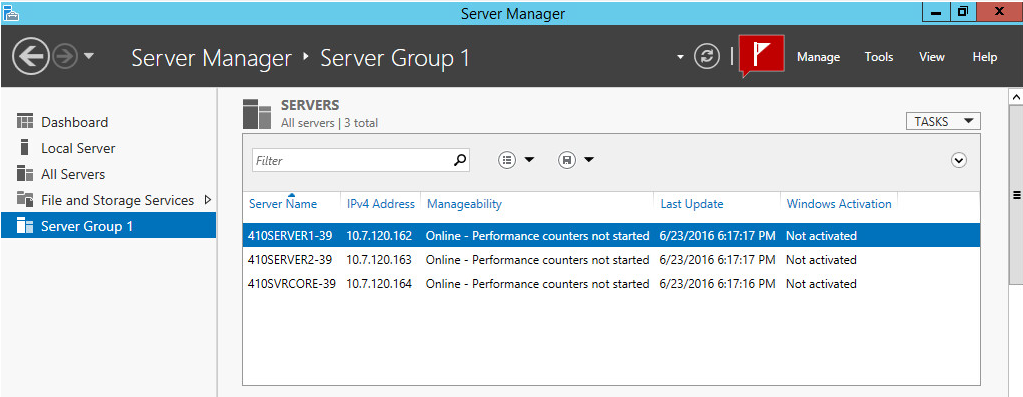
Did you find this article helpful?
If so, consider buying me a coffee over at 