Universal USB Installer - Create a bootable USB ISO


by
Jeremy Canfield |
Updated: March 13 2020
| Universal USB Installer articles
Download the installer from www.pendrivelinux.com.
Format a USB flash drive into a Universal USB Installer:
- Connect a USB flash drive to your computer.
- In your Downloads folder, double-click Universal USB Installer.
- In the Universal USB Installer pop-up box:
- Step 1: Select an appropriate operating system. If the operating system is not listed, select Try Unlisted Linux ISO. Use this option for unlisted Windows operating systems.
- Step 2: Select the ISO.
- Step 3: Select your USB flash drive.
- Select Create. A warning will appear. In the warning, select Yes.
- Once completed, a completed message will appear. Select Close. Your flash drive will now be listed as UUI and will contain many system files.
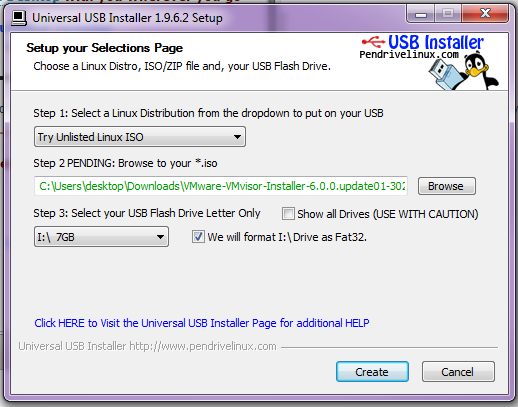
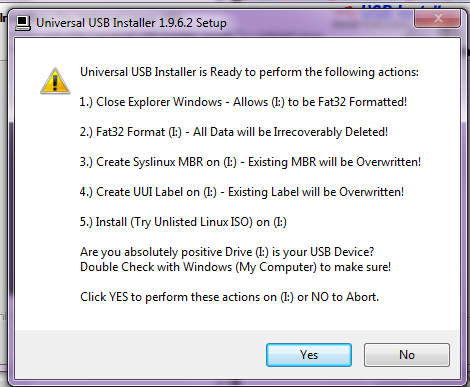
If There is not enough space on the disk is listed, ensure the USB flash drive has enough GB of storage space available. You can also try formatting the USB flash drive into NTFS prior to using Universal USB Installer.
Did you find this article helpful?
If so, consider buying me a coffee over at 
Comments
November 21 2025 by backlinks
Коллеги — кто уже сталкивался, как
работают бэки?
Сел считать эффективность и понял —
всё SEO держится на ссылках.
Брал ссылки вручную и через агрегаторы, но цены кусаются.
В итоге нашёл способ, который реально
работает.
Кому интересно — ловите источник
%ED%A0%BD%ED%B1%89 backlinks .
Там всё объяснено простым языком.
Результаты приятно удивили — особенно по конкурентным запросам.
Не теряйте время на спам и дешёвые ссылки — посмотрите
этот вариант.
Пока акция действует — лучше не тянуть
%ED%A0%BD%ED%BA%80 https://kwork.ru/links/29688278/uskoryu-indeksirovanie-ssylok-v-google