Active Directory - Join a Windows computer to an Active Directory domain


by
Jeremy Canfield |
Updated: January 20 2025
| Active Directory articles
Using netdom
- Replace DomainName with your Domain Name
- Replace Username with your username from the local PC
- Replace Password with your password from the local PC
netdom.exe join %computername% /domain:DomainName /UserD:DomainName\UserName /PasswordD:Password
Using the GUI
- Select the Windows Start icon > System.
- If the PC has not yet been joined to a domain, the Workgroup field should list a workgroup. Select Change settings.
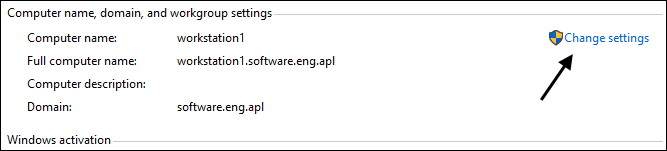
- In the System Properites dialog box, select the Change button.
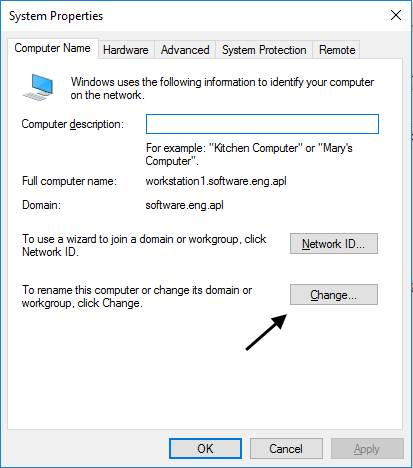
- In Member of, select Domain, enter the name of the domain, and select OK.
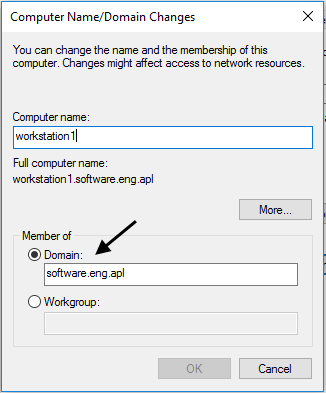
- When prompted to enter a username and password, enter the username and password of a User account in Active Directory.
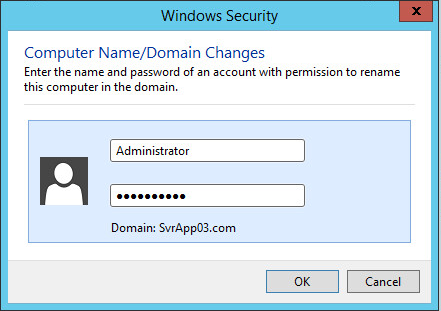
- If you are able to join the domain, a pop-up box welcoming you to the domain should be displayed. You will be prompted that you must restart your PC to complete the change. Restart your PC.
In Active Directory Users and Computers on the Domain Controller, the computer should now be listed in the Computers folder.
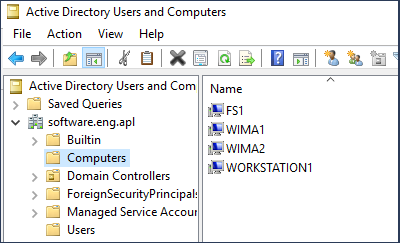
Did you find this article helpful?
If so, consider buying me a coffee over at 