Windows - Resolve "The security database on the server does not have a computer account for this workstation trust relationship"


by
Jeremy Canfield |
Updated: March 13 2020
| Windows articles
If this message appears when attempting to sign into the PC, sign into the PC using a local account rather than a domain account:
- Select the Windows Start icon > System.
- Select Change settings.
- Select Change.
- Select Workgroup, type the word WORKGROUP, and select OK.
- Restart the PC.
- Sign into the PC.
- Select the Windows Start icon > System.
- Select Change settings.
- Select Change.
- Select Domain, enter the domain name, and select OK.
- Restart the PC.
You should now be able to sign into the PC using a domain account.
If this message appears when attempting to map a network drive, ensure the computer that is producing the shared network drive is joined to the domain.
- Click here to join a Windows computer to an Active Directory domain
- Click here to join a Linux computer to an Active Directory domain
Ensure the computer that is producing the shared network drive is listed in the Computer folder in Active Directory Users and Computers on the Domain Computer. In this example, the hostname of the computer that is producing the shared network drive is FS1.
WORKSTATION1 is listed in Active Directory Users and Computers on the Domain Computer.
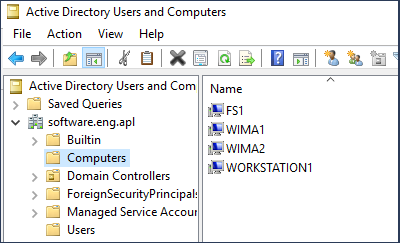
Did you find this article helpful?
If so, consider buying me a coffee over at 