Active Directory Certificate Services - Create a revocation for an Online Responder certificate


by
Jeremy Canfield |
Updated: January 20 2025
| Active Directory Certificate Services articles
To create a Revocation Configuration
- Select the Windows Start icon, type MMC in Run, and select OK.
- In the console, press Ctrl + M (or select File > Add /Remove Snap In).
- In the left panel, select Online Responder, Add, and select OK.
- In the left panel, expand Online Responder, right-click on Revocation Configuration, and select Add Revocation Configuration.
- At Getting started, select Next.
- At Name the Revocation Configuration, type a unique name, and select Next.
- At Select CA Certificate Location, tick Select a certificate for an Existing enterprise CA, and select Next.
- At Choose CA Certificate, select Browse, select the CA, and select Next.
- At Select Signing Certificate, the default selections are typically OK. Select Next.
- At Revocation Provider, select Provider. Select Add. Type http://server_name.domain_name/CertEnroll/domain_name-server_name-CA.crl. Select OK. Select Finish.
The Revocation Configuartion should now be listed.
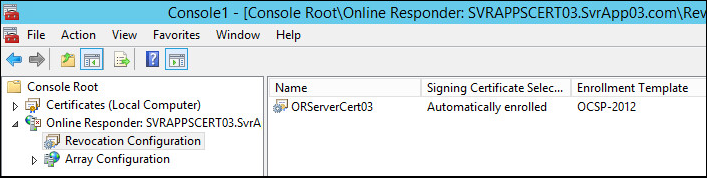
Did you find this article helpful?
If so, consider buying me a coffee over at 