
This error appears in Logitech Unifying Software when attempting to connect a Logitech wireless device to your computer. To resolve this issue, you will need to have some way of interacting with your computer. If using a laptop, simply use the built in keyboard and mouse. If using a desktop tower, connect a wired keyboard and mouse to the tower.
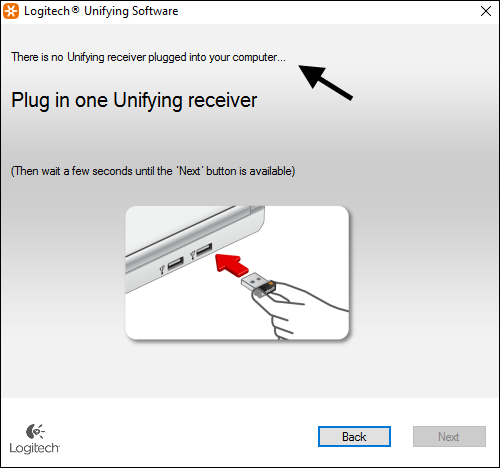
Try a different computer
To determine if the Logitech Unifying receiver is still functional, connect the Logitech Unifying receiver to a different computer. If the Logitech Unifying receiver does not work on a different computer, the Logitech Unifying receiver is probably defective.
Restart your PC
Start with the basics. Restart your PC, and then check to see if Logitech Unifying Software is able to detect your Logitech Unifying receiver.
Ensure the USB interface on your computer works
If the Logitech Unifying receiver works on a different computer, connect any other USB device to the USB interface on your computer, and ensure the other USB device is functioning properly. This will ensure the USB interface on your computer is operational.
Physically connect the Logitech Unifying receiver
The Logitech Unifying receiver will need to be connected to a USB interface on your computer in order for the Logitech Unifying Software to detect the Unifying Receiver. Ensure the Logitech Unifying receiver is securely connected to a USB interface on your computer.
Ensure the Logitech Unifying receiver is displayed in Devices and Printers
- Select the Windows Start icon > Control Panel.
- Select Devices and Printers.
If the Logitech Unifying receiver is not displayed at Devices and Printer, this means the computer cannot detect the Logitech Unifying receiver.
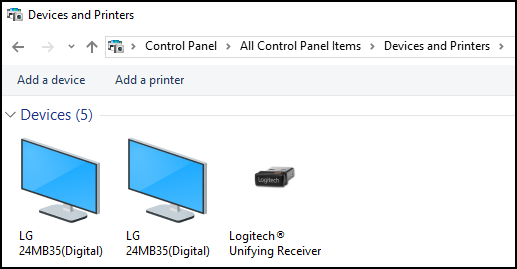
Ensure Device Manager can detect the Logitech Unifying receiver
- Select the Windows Start icon, type devmgmt.msc in search, and select devmgmt.msc.
- In Device Manager, expand Human Interface Devices.
Under Human Interface Devices, if there is no listing for Logitech HID-compliant Unifying device, Logitech Unifying Software will not be able to detect the Logitech Unifying receiver. In this example, there is no listing for Logitech HID-compliant Unifying device.
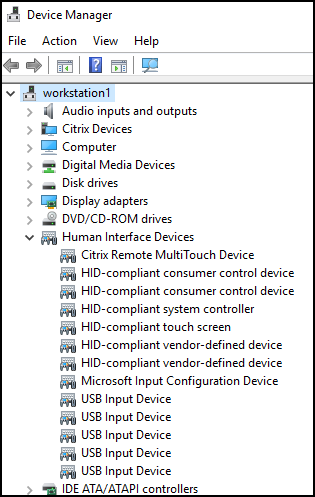
If there is no listing for Logitech HID-compliant Unifying device, at the top of Device Manager, select View > Show Hidden Devices. In this example, after selecting Show Hidden Devices, there are a few listings for Logitech HID-compliant Unifying device. In this scenario, you will first want to uninstall Logitech Unifying Software (see below). This should also remove the hidden Logitech HID-compliant Unifying devices. Then, resinstall Logitech Unifying Software.
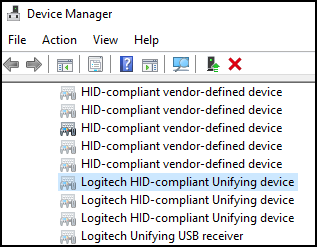
Disassemble the Logitech Unifying receiver
If Devices and Printers and Device Manager cannot detect your Logitech Unifying receiver, disassemble the Logitech Unifying receiver. This can easily be done with a screwdriver and pliers. There will be four chrome contacts on the chip. Clean the contacts. Once cleaned, to test the device, wedge some paper between the Logitech Unifying receiver and USB interface, to ensure there is a very firm connection. If this resolves the issue, and your computer now detects the Logitech Unifying receiver, you can reassemble the Logitech Unifying receiver.

Reinstall Logitech Unifying Software
Uninstall Logitech Unifying Software, and then reinstall Logitech Unifying Software.
Did you find this article helpful?
If so, consider buying me a coffee over at 