Outlook - Resolve "Cannot display the folder"


by
Jeremy Canfield |
Updated: March 13 2020
| Outlook articles
Message "Cannot display the folder. Microsoft Outlook cannot access the specified folder location. The operation failed. An object cannot be found." will be displayed when attempting to view a shared folder in Outlook.
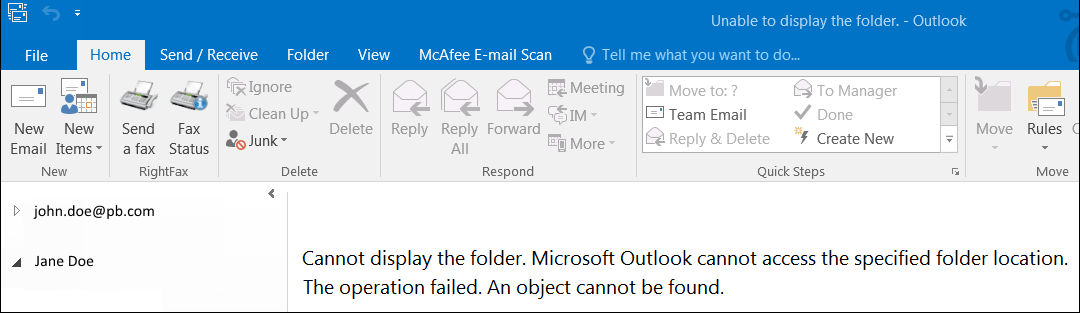
For example, let's say John Doe wants to share his inbox with Jane Doe. John Doe must do the following:
- In Outlook, right-click on inbox and select Properties.
- In the Properties dialog box, select the Permissions tab.
- Select Add.
- Enter jane.doe@example.com, select Add, and select OK.
- Under Permission Level, select the desired permission level and select OK. Ensure that at least Full Details and Folder visible are selected.
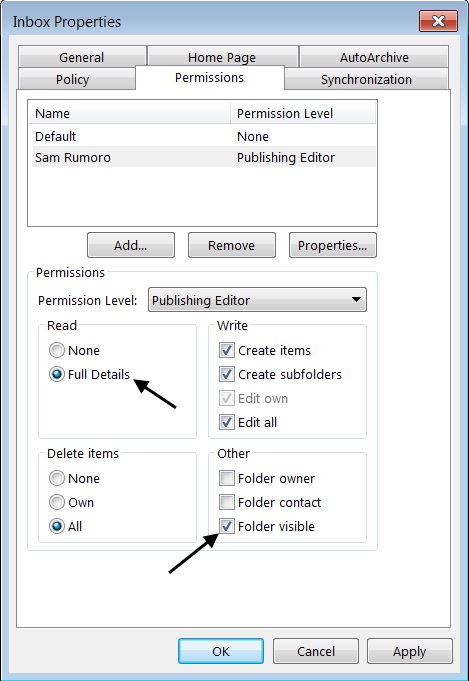
Next, John Doe would need to add Jane Doe's inbox.
- In Outlook, select File > Account Settings.
- Select Change.
- Select More Settings.
- Select Add.
- Enter jane.doe@example.com and select OK.
- Select OK. Jane Doe's inbox should now appear in the left pane of Outlook
When selecting Jane Doe's inbox, if message "Cannot display the folder. Microsoft Outlook cannot access the specified folder location. The operation failed. An object cannot be found." appears, do the following:
- Close Outlook and Skype / Lync.
- Select the Windows Start icon, type %LOCALAPPDATA%\Microsoft\Outlook\ in search, and press enter.
- Delete john.doe@example.com.ort.
- Restart the PC.
Did you find this article helpful?
If so, consider buying me a coffee over at 
Comments
June 13 2018 by Bill B
This is one of the better and most clear answers I have found on this topic. Thanks for taking the time to post it.
June 13 2018 by Jeremy (moderator)
I am glad to know this was helpful.
January 25 2019 by Richard
I could not find a .ORT file
January 10 2020 by jitendra
too many mistakes
ORT is OST