Outlook - Save emails using Accellion


by
Jeremy Canfield |
Updated: March 13 2020
| Outlook articles
Enable the Accellion Attacher Outlook Add-In:
- In Outlook, select File > Options.
- In the left panel, select Add-ins.
- Ensure Accellion Attacher Outlook Add-in is listed under Active Application Add-ins:
- If the Accellion Attacher Outlook Add-in is listed under Inactive Application Add-ins, highlight Accellion Attacher Outlook Add-in and select Go.
- If the Accellion Attacher Outlook Add-in is not listed, install Accellion.
- In the COM Add-ins pop-up box, tick Accellion Attacher Outlook Add-in and select OK. The Accellion Attacher Outlook Add-in should now be listed under Active Application Add-ins.
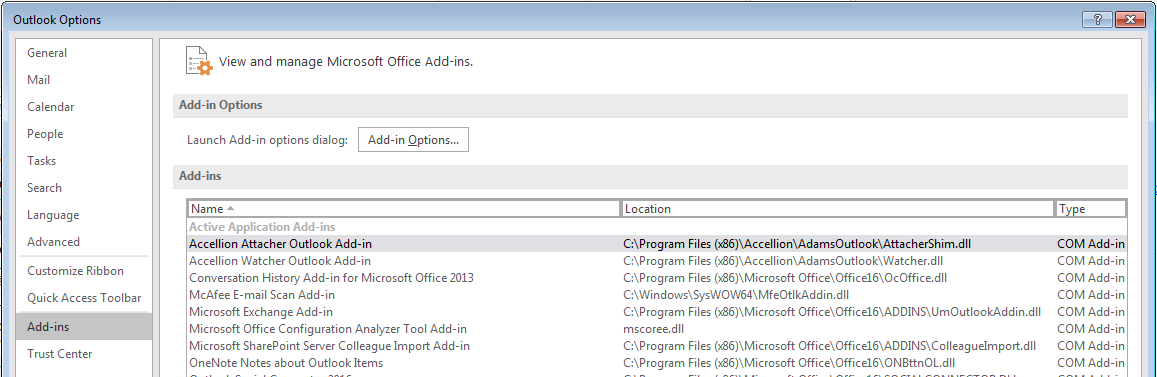
To use Accellion:
- Select the Windows Start icon, type Accellion in search, and select Accellion Outlook.
Did you find this article helpful?
If so, consider buying me a coffee over at 