
The most basic way to use Git is to use the git clone command to clone an origin Git repository (such as example.git) to a directory on your PC (such as /home/john.doe/git), make a change to a file in the cloned repository on your PC (such as example.txt), use the git commit command to commit the change to the file, and to then use the git push command to upload the file to the origin Git repository.
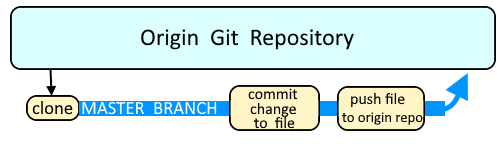
Let's say you made a change to a file named foo.txt and then used the git commit command to commit the change.
git commit foo.txt
The git status command should now show that foo.txt has been modified. At this point, foo.txt in the cloned repository is different that foo.txt in the origin Git repository.
git status~]#
# On branch master
# modified: foo.txt
Notice that the git status command has "On branch master". Likewise, the git branch command with the -a or --all flag can be used to display all of the branches in the cloned repository. The wildcard character is used to identify the branch you are currently using (master in this example).
~]# git branch --all
development
* master
The git push command can now be used to upload foo.txt to the origin Git repository. In this example, all of the commits in your master branch will be pushed to the origin Git repository.
git push origin master
Or, you could use HEAD, which is your currently selected branch (the master branch in this example).
git push origin HEAD
In this example, all of the commits in your development branch will be pushed to the origin Git repository.
git push origin development
Something like this should be returned.
Counting objects: 7, done.
Delta compression using up to 4 threads.
Compressing objects: 100% (4/4), done.
Writing objects: 100% (4/4), 431 bytes | 0 bytes/s, done.
Total 4 (delta 3), reused 0 (delta 0)
To ssh://git@example.com:7999/path/to/foo.git
511bd98..4f92bf5 master -> master
The -q or --quiet option can be used to suppress all output.
git push --quiet origin master
Did you find this article helpful?
If so, consider buying me a coffee over at 