
This assumes that you have a running Kong Gateway container and a running Kong Postgres container.
A Docker image contains the code used to create a Docker container, such as creating a Nginx web server, or a mySQL server, or a home grown app, and the list goes on. In this way, an image is like a template used to create a container. An image is kind of like a virtual machine, but much more light weight, using significantly less storage a memory (containers are usually megabytes in size).
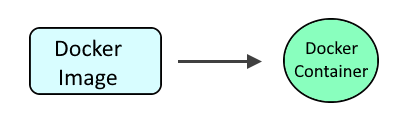
The docker pull command can be used to pull down the Konga image.
docker pull pantsel/konga
Or you could create Dockerfile so that the Dockerfile contains something like this.
FROM pantsel/konga
Then use the docker build command to create the image, running this command in the same directory as the Dockerfile.
docker build . --tag konga:latest
The docker images command can then be used to confirm the Konga image was pulled down.
~]# docker images
REPOSITORY TAG IMAGE ID CREATED SIZE
pantsel/konga latest 105b54dc64f1 32 hours ago 409 MB
Create and start the Konga container
docker run
--network <optional, the name of your dedicated Kong network on Docker>
--publish 1337:1337
--name konga
--restart unless-stopped
--detach
pantsel/konga:latest
You should then be able to access Konga at http://<hostname or IP address Docker server>:1337.
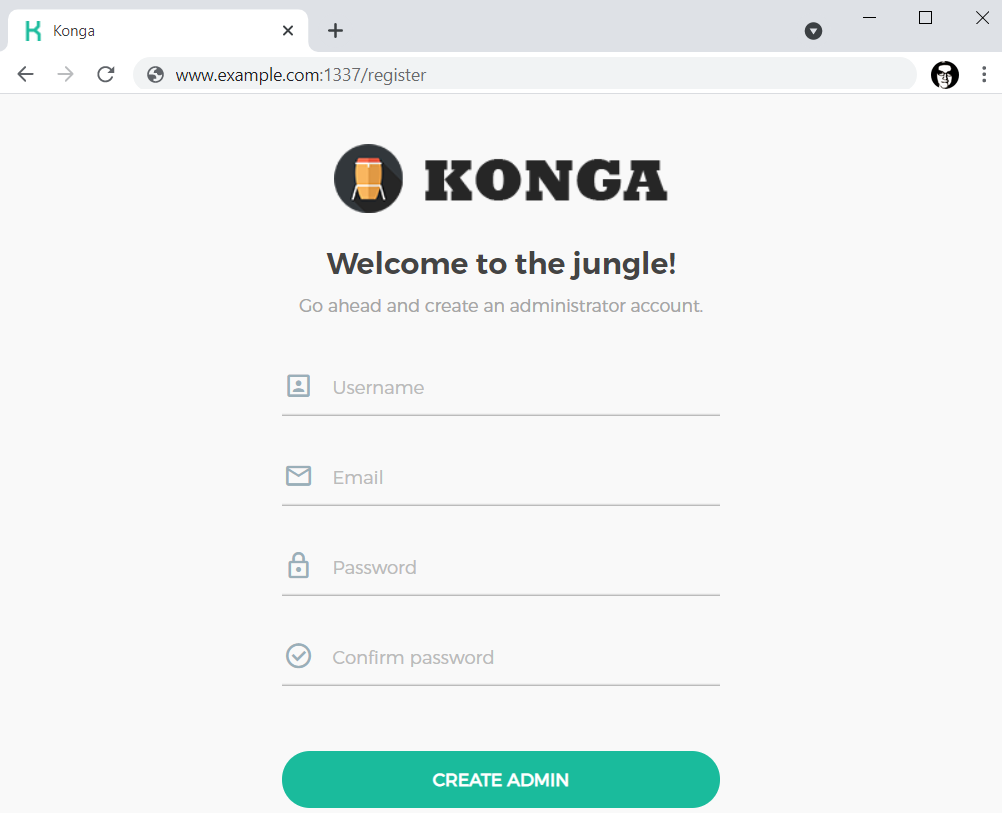
Here are some additional options, to use the Postgres container.
docker run
--network <the name of your dedicated Kong network on Docker>
--publish 1337:1337
--name konga
--env DB_ADAPTER=<postgres or mongo or sqlserver or mysql>
--env DB_HOST=<the name or ID of your Kong Postgres container>
--env DB_USER=<your Postgres username>
--env DB_PASSWORD=<your Postgres users password>
--env DB_DATABASE=kong
--env NODE_ENV=<development or production>
pantsel/konga:latest &
Did you find this article helpful?
If so, consider buying me a coffee over at 