PIP - Resolve "pip is not recognized as the name of a cmdlet, function, script file, or operable program" on Windows

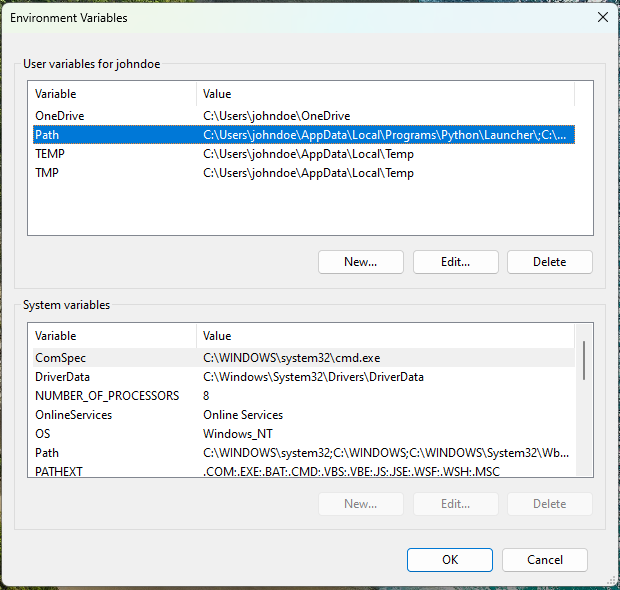

by
Jeremy Canfield |
Updated: August 17 2024
| PIP articles
If you have not yet installed Python, download the latest version of Python from https://www.python.org/downloads/ and install Python.
- Select System Properties
- Select Enviornment Variables
- Select Path > Edit
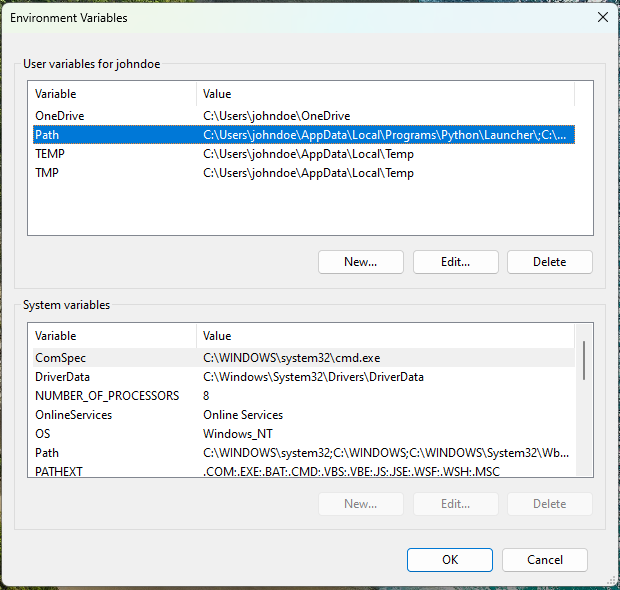
- Select New and enter the full path to the base Python directory (e.g. C:\Users\johndoe\AppData\Local\Programs\Python\Python311\)
- Select New and enter the full path to the base Python Scripts directory (e.g. C:\Users\johndoe\AppData\Local\Programs\Python\Python311\Scripts\)
- Select OK
Did you find this article helpful?
If so, consider buying me a coffee over at 