
New-PSSession can be used to connect to a remote server.
$pssession = New-PSSession -ComputerName server1.example.com -Credential JohnDoe
When running the command, there should be a pop-up that asks for your password.
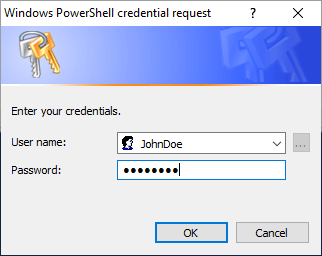
If you are ok with storing username and password in the PowerShell script, you could do something like this, and then you won't be prompted for your password.
$password = ConvertTo-SecureString "SuperSecretPassword" -AsPlainText -Force
$cred = New-Object System.Management.Automation.PSCredential ("JohnDoe", $password )
$pssession = New-PSSession -ComputerName server1.example.com -Credential $cred
The Get-PSSession command should now return something like this.
Id Name ComputerName ComputerType State ConfigurationName Availability
-- ---- ------------ ------------ ----- ----------------- ------------
1 WinRM1 server1.example.com RemoteMachine Opened Microsoft.PowerShell Available
And you can issue more than one command. Notice in the prior commands that the output of the New-PSSession command is being stored in a variable named $pssession. Printing the $pssession variable
Write-Host $pssession
Should return something like this. This really isn't all that useful.
[PSSession]WinRM1
PSSession contains certain keys, such as InstanceId. Printing the $pssession.InstanceId key
Write-Host Instance ID = $pssession.InstanceId
Should return the Instance ID.
Instance ID = 46d99d57-457f-4ba3-adf5-5922a083992a
This is much more useful, because then Remove-PSSession can be used to end the connection to the target server.
Remove-PSSession $pssession.InstanceId
Did you find this article helpful?
If so, consider buying me a coffee over at 