
ArgoCD sits between your version control system (such as GitHub) and your Kubernetes or OpenShift clusters and is used to create resources (such as deployments, pods, services, routes, config maps and secrets) in a particular namespace in your Kubernetes or OpenShift clusters. Almost always, this means you will have YAML files for your various Kubernetes or OpenShift resources in your version control system, such as YAML files for your Kubernetes or OpenShift deployments, YAML files for your Kubernetes or OpenShift secrets, YAML files for your Kubernetes or OpenShift services, et cetera, and ArgoCD will create the corresponding resources in your Kubernetes or OpenShift clusters using the YAML files in your version control system. ArgoCD will also ensure the resources on your Kubernetes or OpenShift clusters remain in sync with their corresponding YAML files in your version control system.

Let's say you have multiple repos, perhaps something like this.
https://github.com/acme/foo.git
https://github.com/acme/bar.git
https://github.com/acme/hello.git
https://github.com/acme/world.git
And each of these repos can be added to ArgoCD using the same credentials, such as the same username and password.
argocd repo add https://github.com/acme/foo.git --username john.doe --password itsasecret
argocd repo add https://github.com/acme/bar.git --username john.doe --password itsasecret
argocd repo add https://github.com/acme/hello.git --username john.doe --password itsasecret
argocd repo add https://github.com/acme/world.git --username john.doe --password itsasecret
Or the same token.
argocd repo add https://github.com/acme/foo.git --username ' ' --password 'ghp_ggEVZkS0N2mzlGABCK0pO3C123CSmS0oFNeX'
argocd repo add https://github.com/acme/bar.git --username ' ' --password 'ghp_ggEVZkS0N2mzlGABCK0pO3C123CSmS0oFNeX'
argocd repo add https://github.com/acme/hello.git --username ' ' --password 'ghp_ggEVZkS0N2mzlGABCK0pO3C123CSmS0oFNeX'
argocd repo add https://github.com/acme/world.git --username ' ' --password 'ghp_ggEVZkS0N2mzlGABCK0pO3C123CSmS0oFNeX'
Or the same SSH key.
argocd repo add git@github.com:acme/foo.git --ssh-private-key-path $HOME/.ssh/argocd
argocd repo add git@github.com:acme/bar.git --ssh-private-key-path $HOME/.ssh/argocd
argocd repo add git@github.com:acme/hello.git --ssh-private-key-path $HOME/.ssh/argocd
argocd repo add git@github.com:acme/world.git --ssh-private-key-path $HOME/.ssh/argocd
This is a good scenario to add a Credential Template to ArgoCD so that when adding repo's to ArgoCD you don't need to include the username and password or token or SSH key and instead the repo will be added using the Credential Template. The argocd repocreds add command can be used to add a Credential Template to ArgoCD.
argocd repocreds add https://github.com/acme --username ' ' --password 'ghp_ggEVZkS0N2mzlGABCK0pO3C123CSmS0oFNeX'
Or in the ArgoCD console, at Settings > Repositories > Connect Repo, you can create a Credential Template. It is noteworthy that there are not nearly as many options in the console as compared to the argocd repocreds add command. In the console, you can create a Credential Template that includes a certain SSH private key, and a proxy or noproxy value. For this reason, it almost always makes sense to instead use the argocd repocreds add command to create a Credential Template.
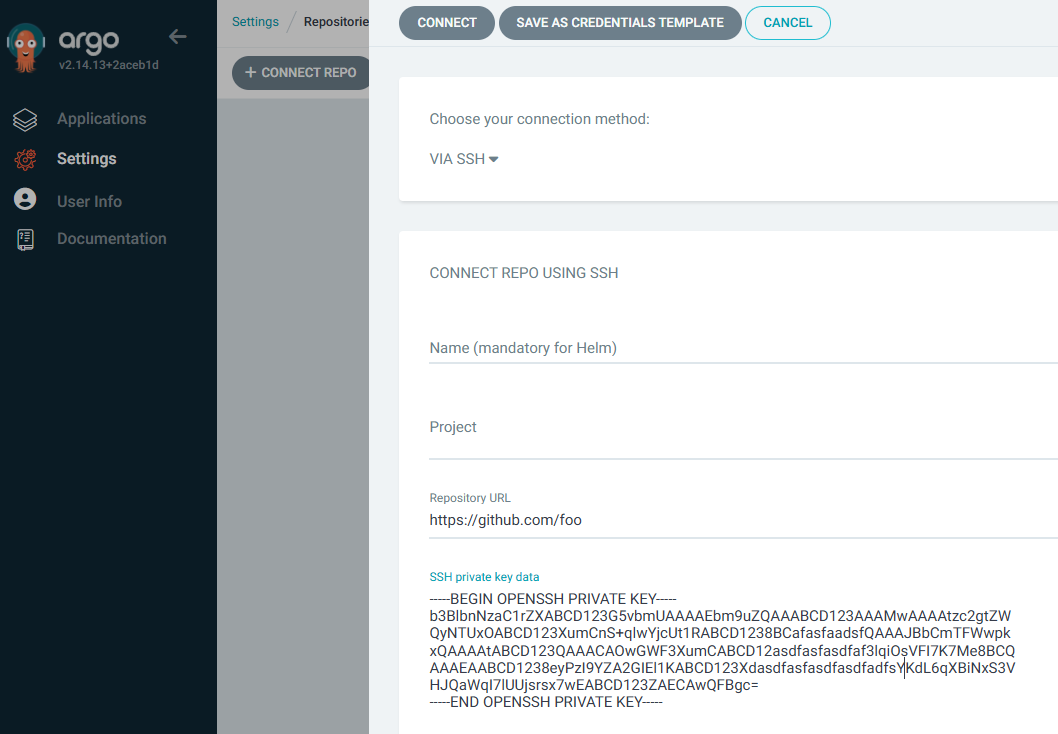
Did you find this article helpful?
If so, consider buying me a coffee over at 