VMWare - Install VMWare Tools


by
Jeremy Canfield |
Updated: March 09 2020
| VMWare articles
Windows
- Open the Console and select VM > Guest > Install / Upgrade VMWare Tools.
Note: If Install / Upgrade VMWare Tools is greyed out, add the VMWare Tools .iso to your datastore, and then attach the .iso to the CD/DVD drive.
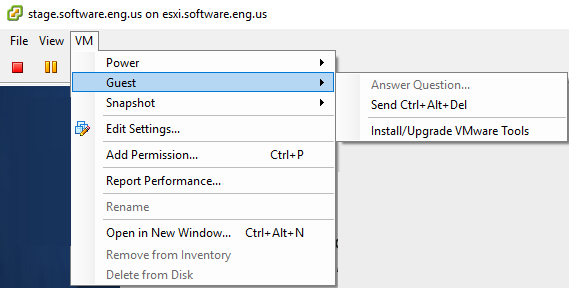
- Select OK.
- Open File Explorer and double click on DVD Drive VMWare Tools.
- At Welcome to the installer, select Next.
- Select Typical and select Next.
- Select Install.
- Select Finish.
- Restart the OS.
Linux
- Open the Console and select VM > Guest > Install / Upgrade VMWare Tools.
Note: If Install / Upgrade VMWare Tools is greyed out, add the VMWare Tools .iso to your datastore, and then attach the .iso to the CD/DVD drive.
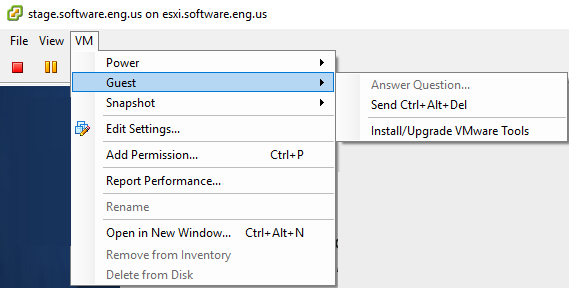
- Select OK.
- On the Desktop, double-click on the VMWare CD icon.
- Extract the VMWare-Tools.tar.gz file.
Did you find this article helpful?
If so, consider buying me a coffee over at 