VMWare - Create and manage snapshots in ESXi


by
Jeremy Canfield |
Updated: March 09 2020
| VMWare articles
To create a snapshot using vSphere:
- In the left panel of vSphere, right-click a virtual machine and select Snapshot > Take Snapshot.
To view your snapshots:
- In the left panel of vSphere, right-click a virtual machine and select Snapshot > Snapshot Manager.
In this example, there is one Snapshot, named September 2016.
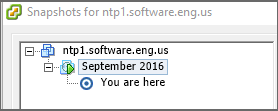
Snapshots can also be viewed in Storage.
- In the left panel of vSphere, select the ESXi server.
- Select the Configuration tab.
- Select Storage.
- Right-click on the Storage drive for the virtual machine and select Browse Datastore.
- Select the folder that contains the files of the virtual machine.
In this example, there are two files for the Snapshot. The .vmsn is the snapshot file, and the .vmdk file containing 000001 also contains the snapshot.
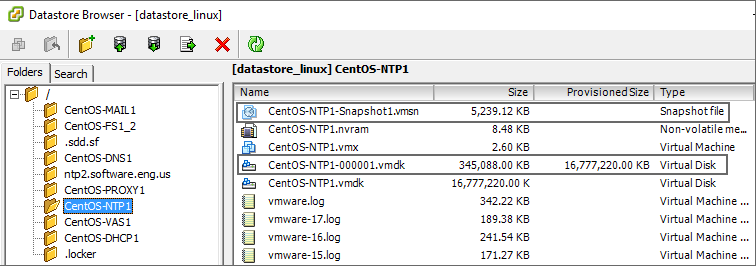
Snapshots can also be viewed by making an SSH connection to the ESXi server. In the console, navigate to /vmfs/volumes/xxxxxxxx-xxxxxxxx-xxxx-xxxxxxxxxxxx/folder. The .vmdk file containing 000001 contains the snapshot.

Did you find this article helpful?
If so, consider buying me a coffee over at 