Mule - Create your first Mule application


by
Jeremy Canfield |
Updated: March 11 2020
| Mule articles
- In AnyPoint Studio, select File > New > Mule Project.
- Give the project a name, such as MyProject, and select Finish.
- Drag the HTTP connector to the canvas.
- Search for Set Payload, and drag Set Payload into the canvas, so that the HTTP connector connects to the Set Payload connector.
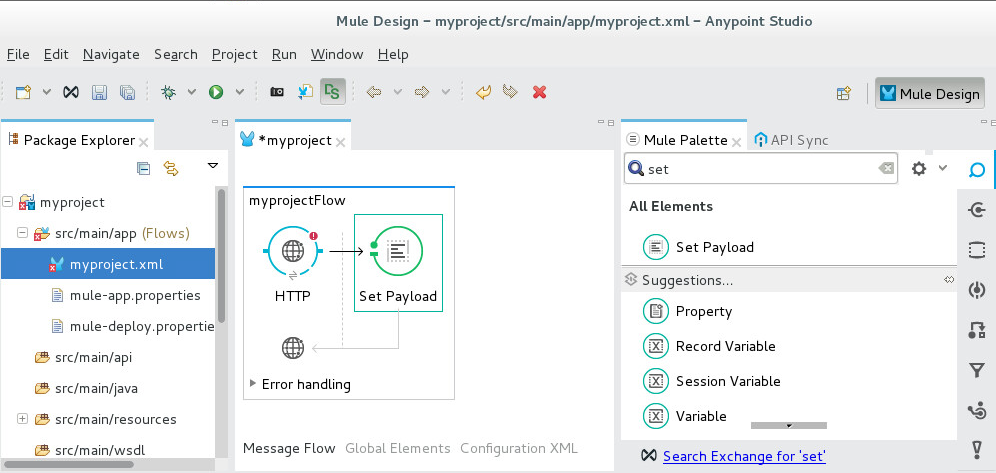
- Hightlight the HTTP connector. Under HTTP, click the green plus icon and select OK. Connector Configuration should now display HTTP_Listener_Configuration.
- Select Path to *.
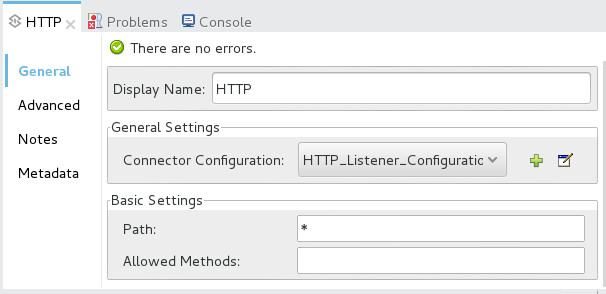
- Select the Set Payload connector, and set value to Hello World.
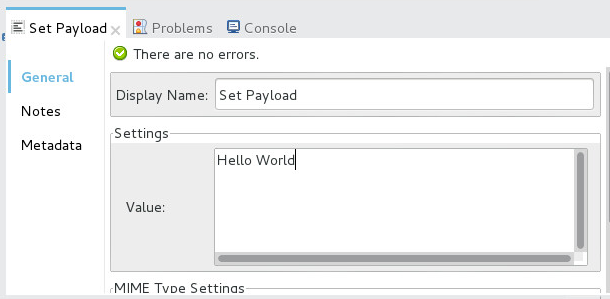
- In the top menu, select Run > Run As > Mule Application and select OK. The Console should display the name of your project and a status of DEPLOYED.
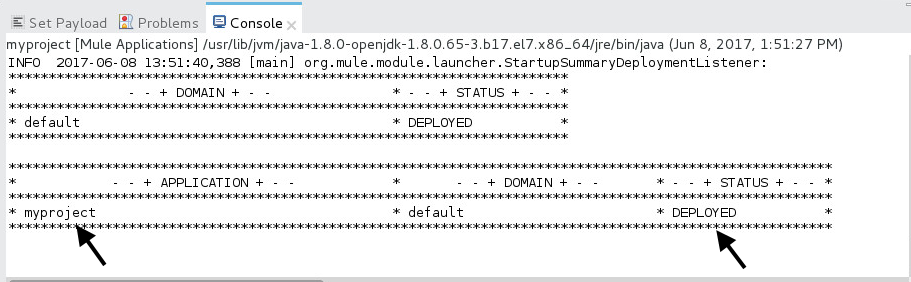
- Navigate to http://localhost:8081, and Hello World should be displayed.
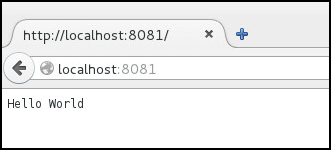
- Click on the Red Box icon to terminate the project.
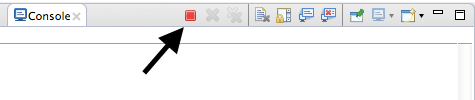
Did you find this article helpful?
If so, consider buying me a coffee over at 