
Viewing permissions
The ls -l or ll command can be used to view the permission of files and directories. In this example, there is a file named myFile that has -rw-r--r-- permissions.
~]# ls -l
-rwxrw-r-x 1 JohnDoe Sales 123 Sep 18 19:02 myFile
Read Write Execute
There are three standard permissions in Linux.
- Read
- Write
- Execute
Read gives you permission to view the contents of a file, using commands such as cat and grep, and view the contents of a directory, using commands such as ls (list).
Write gives you permission to modify the contents of a file, using an editor such as vi or nano.
Execute gives you permission to run an executable file, such as a bash shell script.
User Group Other
Permissions are broken into three groups:
- User
- Group
- Other
In the list of permissions, characters 2 through 4 are used for user, characters 5 through 7 are used for group, and characters 8 through 10 are used for other. In the prior example, user has rw- (read write execute), group as rw- (read write), and other has r-x (read execute).
JohnDoe is the user, meaning that JohnDoe can read, write, and execute myFile.
Sales is the group, meaning that members of the group named Sales can read and write, but not execute myFile. If a persons that is a member of the Sales group attempts to execute myFile, a "permission denied" error will be displayed.
~]# ./myFile
permission denied
Anyone who not JohnDoe and not a member of the group named Sales can read and execute, but not write to myFile. If anyone other than JohnDoe who is not a member of the Sales group attempts to write to myFile, a "permission denied" error will be displayed.
~]# echo "Hello World" > myFile
permission denied
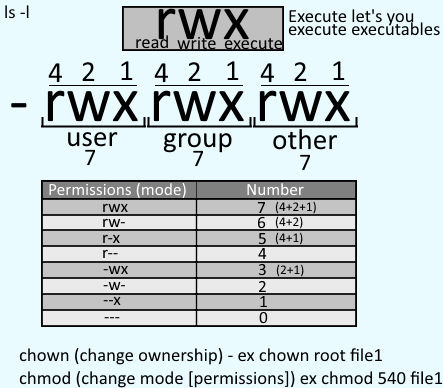
Special permissions
If s or t is displayed, this means special permissions are being used.
~]# ls -l
-rwsrwsr-t 1 root root 123 Sep 18 19:02 example.txt
SELinux
When a dot follows the standard permissions, this means that the file or directory is confined by an SELinux context.
~]# ls -l
-rw-r--r--. 1 root root 123 Sep 18 19:02 example.txt
Did you find this article helpful?
If so, consider buying me a coffee over at 