
Let's say the following is in the HPEL or SystemOut log. This error appears when attempting to navigate to the URL of a WebSphere application, such as https://www.example.com:12345/context_root.
Ensure the application has been deployed to the WebSphere application server.
- In the WebSphere admin console, expand Servers > WebSphere application servers.
- Select the application server.
- Selected Installed application.
- Ensure that the application being requested is listed.
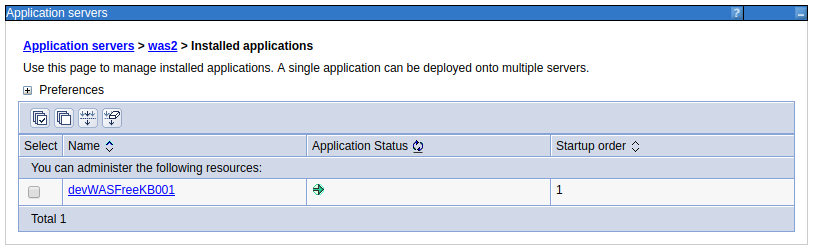
Ensure you are requesting a valid context root.
- In the WebSphere admin console, expand Applications > Application Types.
- Select Websphere enterprise applications.
- Select your application.
- Select Context Root for Web Modules.
In this example, the context root is "/beta", which means that the URL being used should end with "beta", such as https://www.example.com:12345/beta.
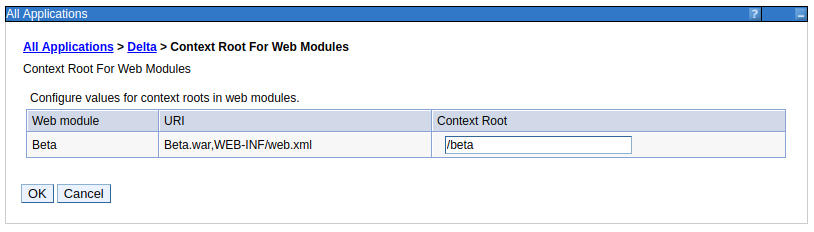
Determine the virtual host being used by the application.
- In the WebSphere admin console, expand Applications > Application Types.
- Select Websphere enterprise applications.
- Select your application.
- Select Virtual hosts, and make note of the virtual host name.
.png)
Ensure the port has been enabled.
- In the WebSphere admin console, expand Environment > Virtual hosts.
- Select the virutal host.
- Select Host Aliases.
- If the port being used by the application is not listed, add the port.
.png)
Ensure HTTP/HTTPS is enabled.
- In the WebSphere admin console, expand Servers > Server Types.
- Select Websphere application servers.
- Select your application server.
- Expand Web Container Settings.
- Select Web container.
- In the Default virtual hosts drop-down, select the virtual host being used by your application.
- Select Web container trnasport chains.
- If HttpQueueInboundDefault is not enabled, and you want to use HTTP, enable it.
- If HttpQueueInboundDefaultSecure is not enabled, and you want to use HTTPS, enable it.
.png)
If you've not yet added your admin agent username and password to the web server, add your admin agent username and password.
Did you find this article helpful?
If so, consider buying me a coffee over at 