IBM WebSphere - Security audit logs (sign)


by
Jeremy Canfield |
Updated: March 08 2020
| IBM WebSphere articles
Before signing the security audit logs, you will first need to enable the security audit logs. Signing the security audit logs prevents unauthorized write access. Encypting the security log files prevents unauthorized read access.
- In the WebSphere admin console, expand Security and select Security auditing.
- Select Audit record signing configuration.
- Check Enable signing.
- Select a keystore and select OK.
- Select Save.
In this example, the audit logs will be signed using the cell default keystore.
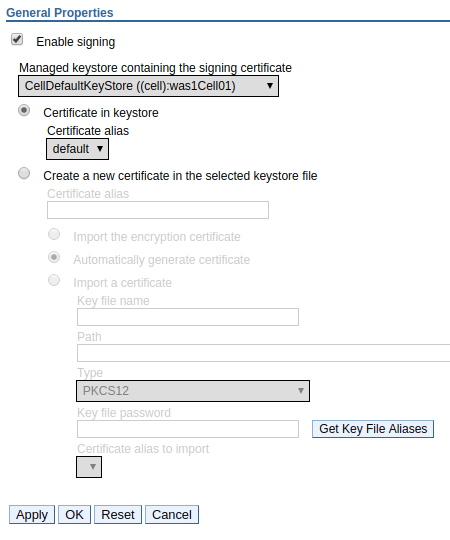
Did you find this article helpful?
If so, consider buying me a coffee over at 