
Start Team Server
Use the following command to start Team Server.
~]# isa_home/start_isa.sh
. . .
Server isa started with process ID 12345
The ps command can be used to ensure Team Server is running. In this example, the Team Server is using PID 12345.
~]# ps -ef | grep -i ISA
root 12345 1 0 Dec13 ? 00:45:50 /opt/IBM/TeamServer/. . .
Once Team Server has been started, you can access Team Server at http://hostname:10911/isa5 or https://hostname:10943/isa5. Ensure ports 10911 and 10943 are open in iptables or firewalld.
By default, Team Server will use port 10911 for HTTP and port 10943 for HTTPS. The ports are listed in the isa_home/isa.properties file. The port can be changed in the isa.properties file, and then the Team Server can be restarted to use the new port value.
opt.isa.server.http.port=10911
opt.isa.server.https.port=10943
A clean install of Team Server will be a sort of clean slate, where the Team Server is ready to be used to store files, and the tools that were installed can be used.
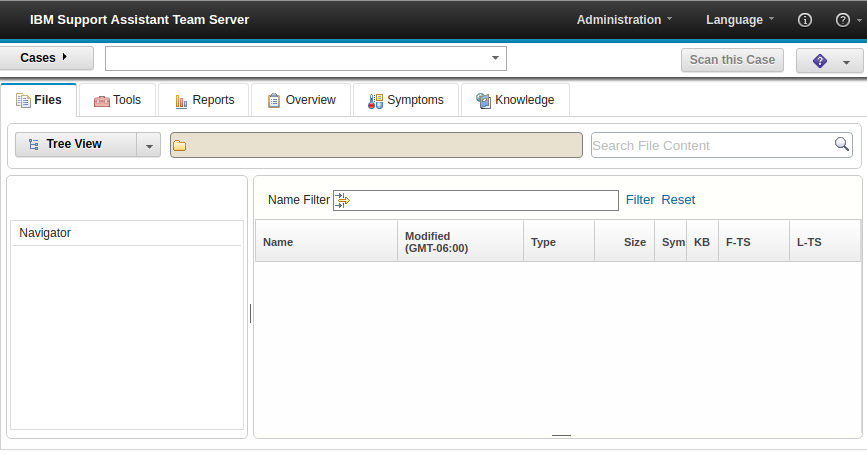
Stop Team Server
Use the following command to stop Team Server.
~]# isa_home/stop_isa.sh
. . .
IBM Support Assistant shutdown complete.
The ps command can be used to ensure there are no Team Server processes actively running. In this example, the ps command only returns one line, which is not the Team Server, and instead just the ps command itself.
~]# ps -ef | grep -i WebSphere
root 12345 1234 0 18:51 pts/2 00:00:00 grep --color=auto WebSphere
A crontab job can be created to ensure Team Server is started when the system is rebooted.
@reboot bash isa_home/start_isa.sh
Did you find this article helpful?
If so, consider buying me a coffee over at 