
nmap can be used to find the IP address of your UniFi Wireless Access Point (WAP).
nmap 192.168.0.0/24 --stats-every 5s
Something like this should be returned.
Nmap scan report for 192.168.0.195
Host is up (0.00028s latency).
Not shown: 999 closed ports
PORT STATE SERVICE
22/tcp open ssh
MAC Address: F0:9F:C2:94:1E:65 (Ubiquiti Networks)
You can then SSH onto your UniFi WAP with default username and password ubnt / ubnt or root / root.
If using a Red Hat distribution, such as CentOS, Fedora, or Red Hat, use the dnf or yum command to install the UniFi Controller software.
dnf install http://dl.marmotte.net/rpms/redhat/el7/x86_64/unifi-controller-5.8.24-1.el7/unifi-controller-5.8.24-1.el7.x86_64.rpm
If you get the following error, as the output suggests, the --skip-broken flag can be used.
Error:
Problem: conflicting requests
- nothing provides mongodb-server needed by unifi-controller-5.8.24-1.el7.x86_64
If using a Debian distribution, the wget command can be used to download unifi_<version>_all.deb.
wget www.ubnt.com/downloads/unifi/debian/pool/ubiquiti/u/unifi/unifi_5.9.29-11384-1_all.deb
If using a Debian distribution, such as Ubuntu or Mint, download the UniFi Controller software for Linux from https://www.ubnt.com/download/unifi/. Use the dpkg command to install the UniFi Controller.
~]# dpkg --install /path/to/unifi_sysvinit_all.deb
If your system is using systemd, use the systemctl command to start and enable the RabbitMQ Server.
systemctl enable unifi
systemctl start unifi
systemctl status unifi
If your system is using init, use the chkconfig and service commands to start and enable the RabbitMQ Server.
chkconfig unifi on
service unifi start
service unifi status
You should now be able to access the UniFi web browser interface at http://<IP address or hostname of your Linux system>:8080 or https://<IP address or hostname of your Linux system>:8443. The default username and password will either be root:ubnt or ubnt:ubnt. Once signed in, you will be able to configure your wireless access point.
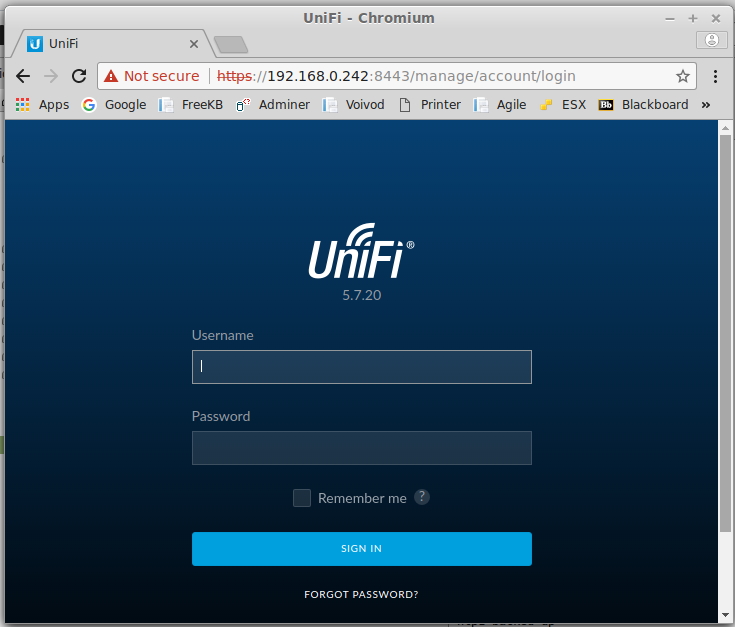
Did you find this article helpful?
If so, consider buying me a coffee over at 