
This assumes you have Installed WebSphere Configuration Comparison Tool (CCT) and created two or more dump files. The end goal of the Configuration Comparision tool is to create HTML files comparing the configurations of components in two different cells. However, before the HTML files can be created, first configuration files need to be created. As the name suggests, the configuration files contain the configuration of a cell.
The ConfigReport.py script is used to create the following HTML files.
- AllServers.html
- Applications.html
- EJBTimerDataSources.html
- NodeAgent.html
- Resources.html
- ResourcesNotMatched.html
- Summary.html
At the bare minimum, the following command is all that is needed to create HTML files. Notice that this command uses Python. You must have version 2.7 or higher of Python installed on your system.
python /path/to/ConfigReport.py /path/to/ConfigReport.properties
Notice that the ConfigReport.py script uses the ConfigReport.properties file as a command line option. The ConfigReport.properties files is used to:
- Define which configuration files will be used
- Define which HTML files will be created
- Define where the HTML files will be stored
Define which configuration files will be used
By default, the ConfigReport.properties file is configured to look for files matching *.cfg in the present working directory. Usually, this is not what you want to do. For example, consider a scenario where you have 10 different .cfg files in your present working directory, one for 10 different WebSphere cells. If you were to not control which .cfg files are used, HTML files would be created that attempt to compare the configurations between all 10 cells. You usually are not looking to compare 10 different cells. Instead, you are usually just going to compare two cells, cell "a" and cell "b".
For this reason, it is quite common to use the ConfigurationDumpFiles on the command line and to then specify the two configuration files that are going to be used.
python /path/to/ConfigReport.py
/path/to/ConfigReport.properties
ConfigurationDumpFiles=/path/to/example1.cfg,/path/to/example2.cfg
Define which HTML files will be created​
By default, the ConfigReport.properties is configured to create the following HTML files. You can update the ConfigReport.properties file if you want to only create some of these HTML files.
- AllServers.html
- Applications.html
- EJBTimerDataSources.html
- NodeAgent.html
- Resources.html
- ResourcesNotMatched.html
- Summary.html
Note - If you have a large number of applications you may want to consider creating a unique HTML report for each application.
Define where the HTML files will be stored​
By default, the ConfigReport.properties file is configured to create a directory named output in your present working directory, and to store the HTML files in the "output" directory. If you want the HTML files to reside in some other directory, you can add ConfigurationReportOutputPath on the command line. Or, you can update the ConfigReport.properties file with the path.
python /path/to/ConfigReport.py
/path/to/ConfigReport.properties
ConfigurationReportOutputPath=/path/to/where/you/want/to/store/the/html/files
The HTML files created can be placed on a web server. For example, in the All Servers report, you can quickly see if the JVMs in the cell have different configurations.
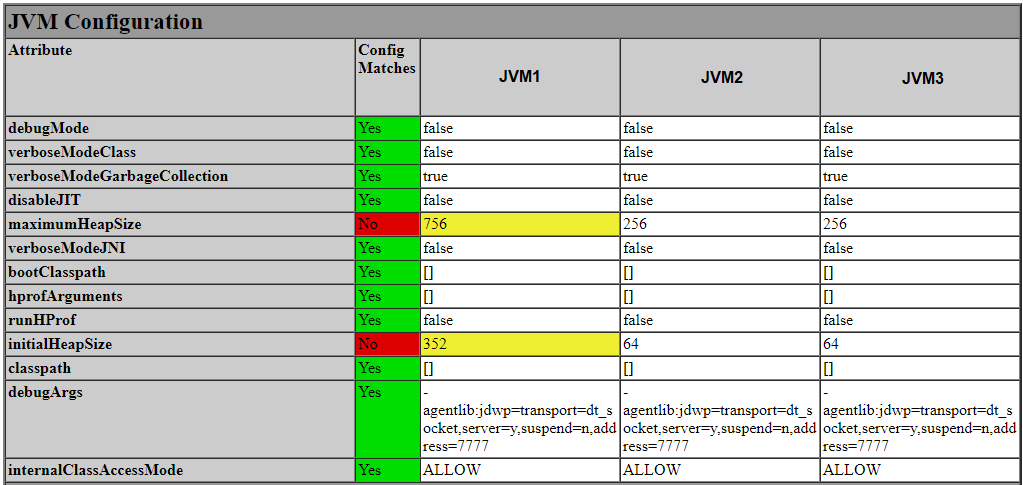
Did you find this article helpful?
If so, consider buying me a coffee over at 