
This assumes you have downloaded and installed JMeter and you have created your Test Plan .jmx file.
Command Line
Let's say your test plan file is TestPlan.jmx. At the bare minimum, the following commands are all that is needed to run your test and to store the results of the test in a file (results.jtl).
# Windows
{jmeter_install_root}/bin/jmeter.bat --nongui --testfile TestPlan.jmx --logfile C:\results.jtl
# Linux
{jmeter_install_root}/bin/jmeter --nongui --testfile TestPlan.jmx --logfile /tmp/results.jtl
To view the results, you'll return to the GUI. In the GUI, right-click on Thread Group and select Add > Listener, and choose one of the available options. Then select Browse, select the JTL file, and the resutls will be displayed in the GUI.
GUI
If you are running your test using the GUI, you will simply select Run > Start. You will also want to configure your Test Plan with a Listnener. In the left panel of the JMeter GUI, right-click on Thread Group and select Add > Listener, and choose one of the available options. I find Aggregate Graph to be a pretty good first graph to use as this graph gives you some data and a big picture idea of the result of the test.
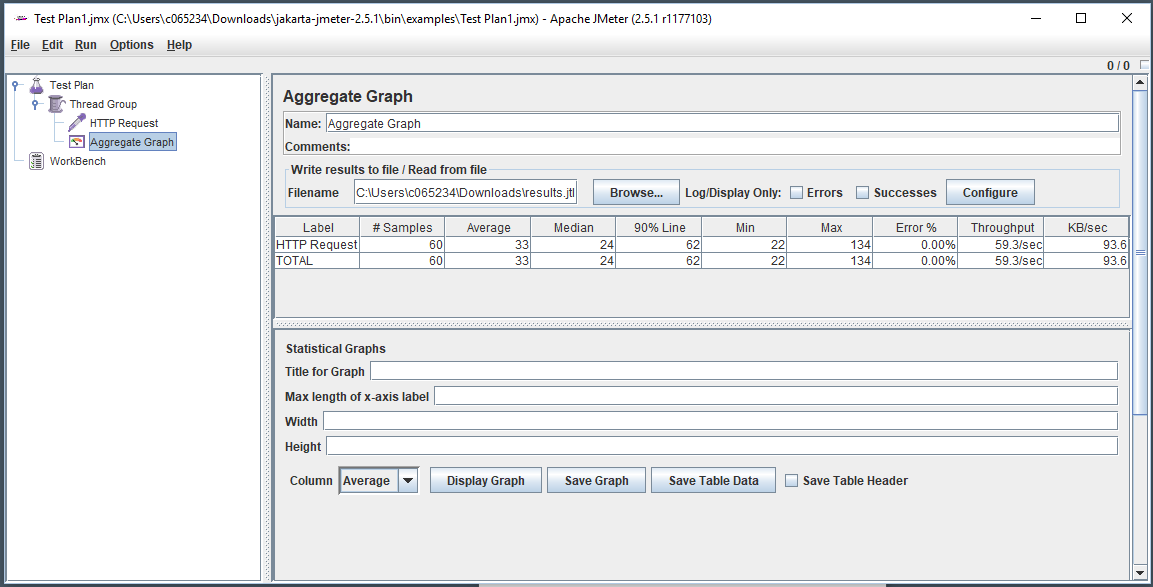
Did you find this article helpful?
If so, consider buying me a coffee over at 