
This assumes you have installed Docker on Linux and Docker is running.
A Docker image contains the code used to create a Docker container, such as creating a Nginx web server, or a mySQL server, or a home grown app, and the list goes on. In this way, an image is like a template used to create a container. An image is kind of like a virtual machine, but much more light weight, using significantly less storage a memory (containers are usually megabytes in size).
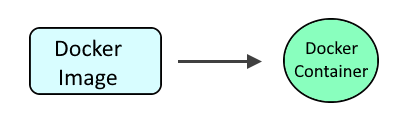
Before using the docker create command, you'll want to use the docker images command to return the list of images that are already installed, like this.
docker images
REPOSITORY TAG IMAGE ID CREATED SIZE
foo latest 105b54dc64f1 32 hours ago 196.7 MB
And the docker ps command to list the containers.
docker ps -a
CONTAINER ID IMAGE COMMAND CREATED STATUS PORTS NAMES
d937372c09ab9 b939aa938add9913 "/docker-entrypoin..." 6 minutes ago Created my-container
Then, use the docker search command to find the image you want to install.
Let's say there is no image or container for "bar". The docker create command followed by the name of the image will both pull down the image and create a container. In this example, the "bar" image will be pulled down and the "bar" container will be created. Or, you could use the docker pull command to only pull down the image, but not create a container.
docker create bar
By default, the latest version of the image will be pulled down. Or, you can explicity include latest.
docker create bar:latest
Something like this should be displayed.
Unable to find image 'bar:latest' locally
Trying to pull repository docker.io/library/bar ...
latest: Pulling from docker.io/library/bar
xxxxxxxxxxxxxx: Pull complete
xxxxxxxxxxxxxx: Pull complete
xxxxxxxxxxxxxx: Pull complete
Digest: sha256:xxxxxxxxxxxxxxxxxxxxxxx
...
Reissuing the docker images command should now show that the latest bar image has been pulled down.
docker images
REPOSITORY TAG IMAGE ID CREATED SIZE
foo latest 105b54dc64f1 32 hours ago 196.7 MB
bar latest 95ga44bc5582 2 weeks ago 967 B
The docker ps command should also show the container associated with the image.
docker ps -a
CONTAINER ID IMAGE COMMAND CREATED STATUS PORTS NAMES
d937372c09ab9 b939aa938add9913 "/docker-entrypoin..." 6 minutes ago Created my-container
Name
The --name option can be used to give the container associated with the image a certain name. In this example, the container will be named my-container.
docker create --name my-container bar:latest
The docker ps command will show the name.
docker ps -a
CONTAINER ID IMAGE COMMAND CREATED STATUS PORTS NAMES
d937372c09ab9 b939aa938add9913 "/docker-entrypoin..." 6 minutes ago Created my-container
Networking
The --network option can be used to configure the image to use a docker network, like this.
docker create --network=foo-network bar:latest
Did you find this article helpful?
If so, consider buying me a coffee over at 