
Before getting into max-length (and dead letters), let's first look at how a message typically gets transmitted from a producer to a consumer. Typically, the producer puts the message onto an exchange, a routing key is then used to determine what queue the message should be routed to, the messages gets onto the queue, and the consumer gets the message from the queue.
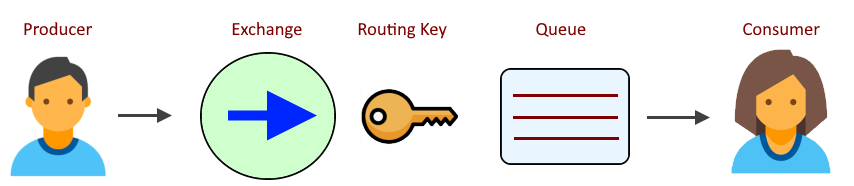
This is fine and dandy, but let's say the consumer is unable to get messages off the queue. This could result in a situation where messages accumulate in the queue. Fortunately, RabbitMQ has some options for dealing with this type of situation. One such option is the max-length argument, to limit the number of messages on a queue or exchange.
There are numerous ways to set the max-length argument.
- Set max-length as a queue argument
- Set max-length as an exchange argument
- Set max-length as a policy and apply the policy to one or more queues and/or exchanges
- Set the x-max-length argument in an app (such as a Java app)
AVOID TROUBLE
It is important to recognize that once a queue or exchange has been defined, if the queue or exchange does not have the max-length argument, it is not possible to update the queue or exchange to have the max-length argument. However, you can create a max-length policy and then apply the policy to one or more queues/exchanges. For this reason, this article will focus on only the max-length policy.
The rabbitmqctl set_policy command can be used to create a policy for max-length. In this example, a policy named max_length_reject_publish is created in virtual host vhost001, the policy is applied to all of the queues (.*) in vhost001, so that each queue can only contain 10 messages.
rabbitmqctl set_policy
--vhost vhost001
--priority 0
--apply-to queues
max_length_reject_publish
".*"
'{
"max-length": 10,
"overflow": "reject-publish"
}'
The rabbitmqctl list_policies command can be used to display the policies.
rabbitmqctl list_policies -p vhost001
Which should return something like this. Notice overflow is reject-publish.
Listing policies for vhost "vhost001" ...
vhost name pattern apply-to definition priority
vhost001 max_length_reject_publish .* queues {"max-length":10, "overflow":"reject-publish"} 0
Let's say queue001 contains 10 message, and you attempt to publish a message to the queue using the web console. With reject-publish, the attempt to publish the message is rejected.

On the other hand, let's say the overflow policy is set to drop-head. In this scenario, we can see that queue depth did not exceed 10 messages. Instead, the oldest message got dropped from the queue. drop-head is the default overflow if no overflow is defined.
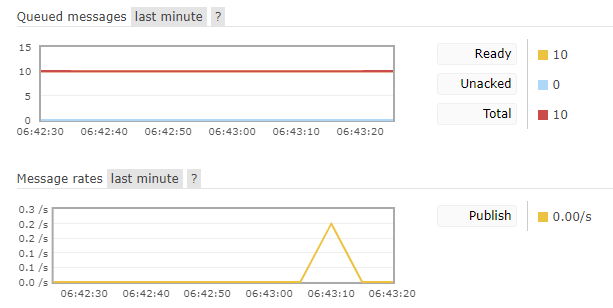
To avoid a situation where messages are dropped without having a way to recover the messages, a dead letter exchange and dead letter queue can be setup. The dead letter exchange will be bound to the dead letter queue with the dead letter routing key. Let's say deadletter.exchange is bound to deadletter.queue with routing key dlrk.
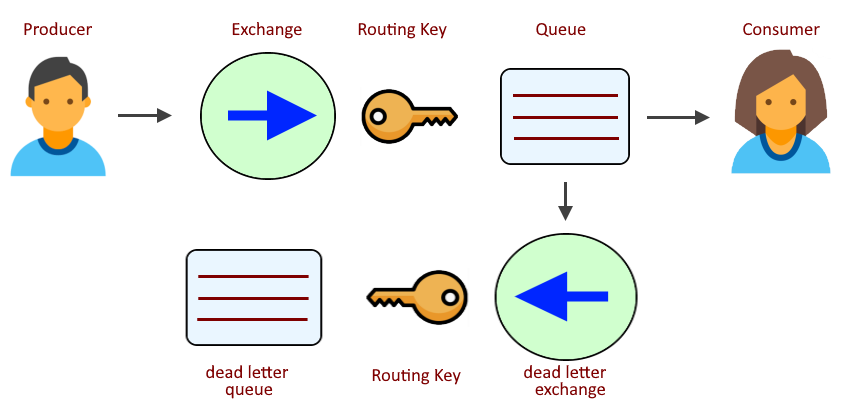
AVOID TROUBLE
Each queue/exchange can have only 1 policy. For this reason, it probably makes sense to delete the max_length_reject_publish policy and then to create a new policy with a better name, such as deadletter.
The rabbitmqctl set_policy command again. Notice that this dead letter policy contains both the max-length and dead letter arguments, and contains the exact name of our dead letter exchange (deadletter.exchange) and dead letter routing key (dlrk).
rabbitmqctl set_policy
--vhost vhost001
--priority 0
--apply-to queues
deadletter
".*"
'{
"max-length": 10,
"overflow": "drop-head",
"dead-letter-exchange": "deadletter.exchange",
"dead-letter-routing-key": "dlrk"
}'
Did you find this article helpful?
If so, consider buying me a coffee over at 