VMWare - Add HD audio to a virtual machine


by
Jeremy Canfield |
Updated: March 09 2020
| VMWare articles
In this example, I have a Linux CentOS virtual machine running on VMWare's ESXi. The default installation of ESXi does not include support for audio. Follow these steps to add HD hardware to the virtual machine.
- Shut down your virtual machine
- In vSphere, right-click on the virual machine and select remove from inventory
- Select the root folder in the left panel
- Select the Configuration tab
- Select Storage
- Right-click the datastore where your virtual machine is installed and select Browse datastore
- Open the folder for your virtual machine
- Right-click on the .vmx file and select Download
- Open the downloaded file in Notepad++
- At the bottom of the file, add the following:
- sound.present = "true"
- sound.allowGuestConnectionControl = "false"
- sound.virtualDev = "hdaudio"
- sound.fileName = "-1"
- sound.autodetect = "true"
- sound.pciSlotNumber = "35"
Note: Select an available pciSlotNumber. Review all of the PCI slots being used in your .vmx file, and select a slot number that is not currently being used.
- In the VMWare datastore, select upload files to this virtual machine, select the .vmx file, and upload it
- Right-click on the .vmx file, select Add to Inventory, and select Next, Next, Finish to add the virtual machine to inventory
- In the left panel of vSphere, right-click on the virtual machine and select Edit Settings
- In the virual machine dialog box, on the Hardware tab, there should now be an option HD audio
Boot the virtual machine. In this example, I am using a Linux CentOS virtual machine. Instead of CentOS outputing sound to Dummy Audio, CentOS is now output audio to HD Audio Controller.
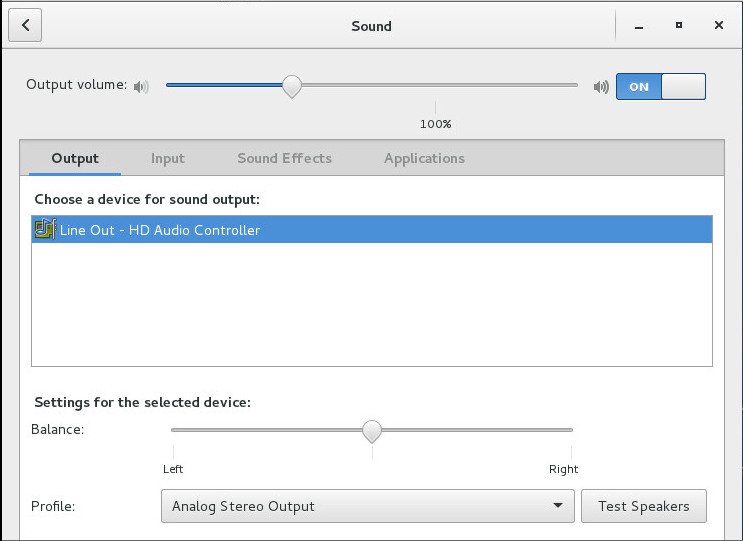
In Terminal, type alsamixer and press enter. Press F6 to view the HD audio mixer.
Did you find this article helpful?
If so, consider buying me a coffee over at 
Comments
April 28 2020 by Sam
Hi Jeremy,
I have Centos-7 VM running in ESXI, and since few days no audio (dummy output). I have set Audio HD in ESXI admin console, check that it is listed in Harware (lscpi -v):
02:01.0 Audio device: VMware HD Audio Controller (rev 09)
Subsystem: VMware HD Audio Controller
Physical Slot: 33
Flags: bus master, fast devsel, latency 64, IRQ 71
Memory at f7ffc000 (64-bit, non-prefetchable) [size=16K]
Capabilities: [50] Power Management version 2
Capabilities: [60] MSI: Enable+ Count=1/1 Maskable- 64bit+
Kernel driver in use: snd_hda_intel
Kernel modules: snd_hda_intel
I have tried your solution but no effect
$ aplay -l
aplay: device_list:272: no soundcards found...
Have you and idea?
Thxs
Sam