
Before web servers had virtual hosts, you would have had to had a physical server for each website that you wanted to produce.
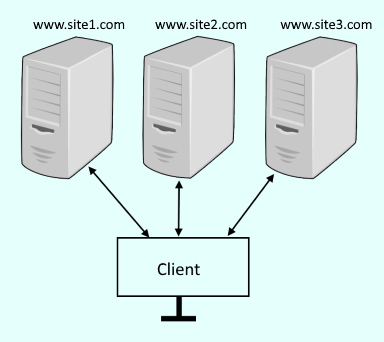
Virtual hosts allow you to run multiple sites from a single physical server.
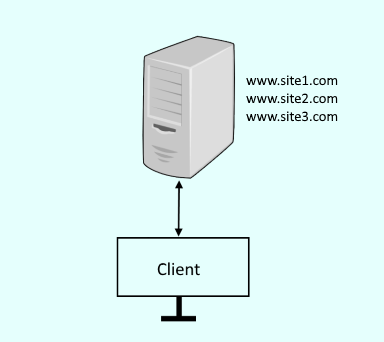
Let's say you want to create two sites, site1 and site2. In the /etc/nginx/nginx.conf file, create two server blocks, one for site1 and another for site 2. Notice www.site1.com has default_site. If there is some problem producing www.site2.com, the default site will be produced.
server {
listen 80 default_server;
listen [::]:80 default_server;
server_name www.site1.com;
root /var/www/site1;
}
server {
listen 80;
listen [::]:80;
server_name www.site2.com;
root /var/www/site2;
}
Create the /var/www/site1 and /var/www/site2 directories.
[root@server1 ~]# mkdir /var/www/site1
[root@server1 ~]# mkdir /var/www/site2
Create an index.html file for site1 and site2. Add unique content to each index.html file. For example, one could have Welcome to site1 and the other could have Welcome to site2.
[root@server1 ~]# mkdir /var/www/site1/index.html
[root@server1 ~]# mkdir /var/www/site2/index.html
The ps command can be used to determine if your system is using init or systemd. If PID 1 is init, then you will use the service command. If PID 1 is systemd, then you will use the systemctl command.
If your system is using systemd, use the systemctl command to start and enable nginx.
systemctl enable nginx
systemctl start nginx
systemctl status nginx
If your system is using init, use the chkconfig and service commands to start and enable nginx.
chkconfig nginx on
service nginx start
service nginx status
SELinux
Use the ls -Z command to view the SELinux permissions of the files in the /var/www/site1 and /var/www/site2 directories. In this example, the index.html context is var_t. nginx needs the type to be httpd_sys_content_t.
[root@server1 ~]# ls -Z /var/www/site1
-rwxrwxrwx. root root unconfined_u:object_r:admin_home_t:s0 index.html
Use the restorecon command to update all of the directories and files used by nginx to have httpd_sys_content_t.
[root@server1 ~]# restorecon -Rv /var/www/site1
[root@server1 ~]# restorecon -Rv /var/www/site2
Use the ls -Z command again to confirm the context is httpd_sys_content_t.
[root@server1 ~]# ls -Z /var/www/site1
-rwxrwxrwx. root root unconfined_u:object_r:httpd_sys_content_t:s0 index.html
Navigating to www.site1.com will now display Welcome to site1, and www.site2.com will display Welcome to site2.
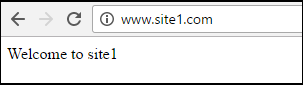
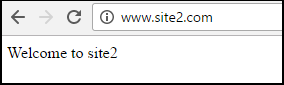
Did you find this article helpful?
If so, consider buying me a coffee over at 