
The installation of TC Server will install the core functionality of TC Server. However, the installation of TC Server will not create any application server instances (JVMs). The creation of application server instances will be covered after the installation of TC Server.
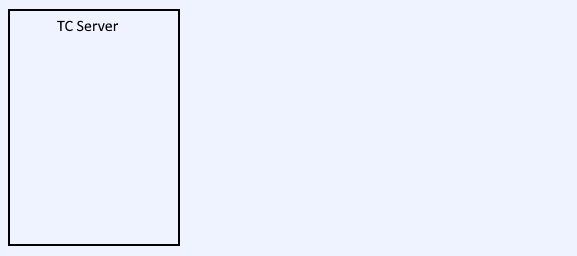
At https://network.pivotal.io/products/pivotal-tcserver, download the TAR archive for the version of TC Server that you want to install. This will download a file such as pivotal-tc-server-standard-4.1.13.RELEASE.tar.gz to your local PC. Upload the TAR file to the Linux system that you are going to be installed TC Server on. Let's say you update the TAR file to the /tmp directory on your Linux system.
Use the gunzip command to unzip the TAR archive.
gunzip /tmp/pivotal-tc-server-standard-4.1.13.RELEASE.tar.gz
Create a directory for TC Server.
mkdir /opt/tcserver
Use the tar command to extract the TAR archive to the directory you created.
tar -xpf /tmp/pivotal-tc-server-standard-4.1.13.RELEASE.tar.gz --directory /opt/tcserver
TC Server should now be installed, and you can use the tcserver command with the version flag to validate that TC Server has been installed.
~]# /opt/tcserver/pivotal-tc-server/standard-4.1.13.RELEASE/tcserver version
tc Server version '4.1.13.RELEASE' edition 'standard'
The next steps, such as starting TC Server and creating an instance, require Java. If Java is not installed on the server, install Java.
Did you find this article helpful?
If so, consider buying me a coffee over at 