LVM (Logical Volume Manager) - Display LVM Physical Volumes using the pvdisplay command


by
Jeremy Canfield |
Updated: June 02 2024
| LVM (Logical Volume Manager) articles
This assumes you are familiar with LVM (Logical Volume Manager). If not, check out my article Getting Started with LVM (Logical Volume Manager).
Let's take an example where there are three physical volumes in the volume group named MyVG.
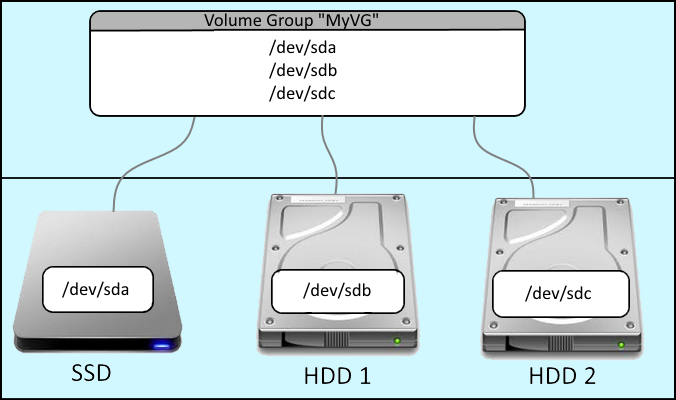
The pvdisplay command is used to display the physical volumes in a volume group.
[root@server1 ~]# pvdisplay
--- Physical volume ---
PV Name /dev/sda1
VG Name MyVG
PV Size 500 GB / not usable 79.0 MB
Allocatable yes
PE Size (KByte) 4096
Total PE 4388
Free PE 4375
Allocated PE 13
PV UUID 7016c299-b6b1-40ad-80f0-e4dd0b3def65
--- Physical volume ---
PV Name /dev/sdb1
VG Name MyVG
PV Size 500 GB / not usable 79.0 MB
Allocatable yes
PE Size (KByte) 4096
Total PE 4388
Free PE 4375
Allocated PE 13
PV UUID 7016c299-b6b1-40ad-80f0-e4dd0b3def66
--- Physical volume ---
PV Name /dev/sdc1
VG Name MyVG
PV Size 500 GB / not usable 79.0 MB
Allocatable yes
PE Size (KByte) 4096
Total PE 4388
Free PE 4375
Allocated PE 13
PV UUID 7016c299-b6b1-40ad-80f0-e4dd0b3def67
Did you find this article helpful?
If so, consider buying me a coffee over at 